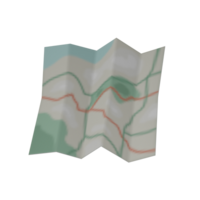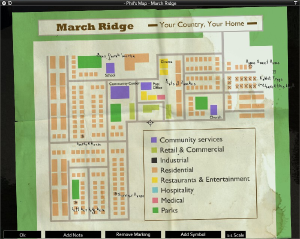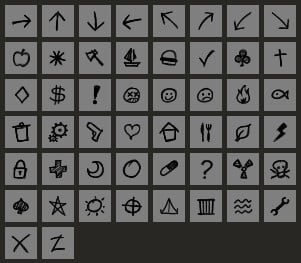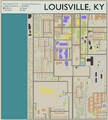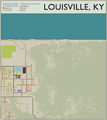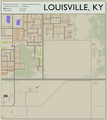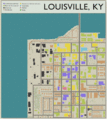Map (item): Difference between revisions
m (added louisville has a map made of nine parts (41.73)) |
m (Infobox update) |
||
| (63 intermediate revisions by 14 users not shown) | |||
| Line 1: | Line 1: | ||
{{ | {{Header|Project Zomboid|Items|Literature}} | ||
{{ | {{Page version|41.78.16}} | ||
{{ | {{About|an item|the world map feature added in Build 41|Map}} | ||
| | {{Infobox item | ||
| | |name=Map | ||
|model=Map_Model.png | |||
| | |icon=Map.png | ||
|category= | |category=Cartography | ||
|weight=0.1 | |weight=0.1 | ||
|writable=True | |writable=True | ||
}} | |item_id=Base.Map[Place] | ||
}} | |||
== | ==Overview== | ||
In-game '''map''' items can be found and read to expand your [[Map|world map]] to include areas that the player has not yet visited. These areas show up as a darker area on the world map, while explored areas show up brightly. These map items can also be annotated in the same way the world map can be. A player can use this to share information with other players in the [[multiplayer]]. | |||
==Towns== | |||
Currently, there are individual map items for [[March Ridge]], [[Muldraugh]], [[West Point]], [[Rosewood]], [[Riverside]], and [[Louisville]]. However, [[Louisville]]'s map is divided into nine separate maps, each showing a separate part of the city. Map items can be found in [[containers]] at gas stations, inside of car [[Glove Box|glove boxes]], and on [[zombie]] [[corpse]]s. | |||
As of [[Build 41#Build 41.78.16|build 41.78.16]], [[Valley Station]], [[Doe Valley]], and [[Fallas Lake]] do not have maps that can be found. This will likely be changed in a future update. | |||
== | ==Annotated maps== | ||
===Overview=== | |||
A special '''Annotated Map''' item can be found as loot on corpses as well as in [[Glove Box|glove boxes]] of [[vehicles]]. Annotated maps are similar to the standard maps, except for the fact that they have annotations including notes and symbols already written on them. These annotations can be as minor as a point of interest, up to detailed notes and symbols describing what you will find at that location. Most annotated maps will lead to a loot cache of some kind. | |||
Not all, but many of these maps will cause additional loot to spawn at the location<ref>[https://theindiestone.com/forums/index.php?/topic/38819-how-to-create-annotated-stash-maps-416/ How to create Annotated Stash Maps (41.6+)]</ref>. Be it a [[Containers#Stashes|hidden stash]], duffle bag, or additional items in the existing kitchen and bathroom containers<ref>[https://www.youtube.com/watch?v=cRJhImR2iPY Every Annotated Map in March Ridge - What's in each and what to keep an eye out for!]</ref>. The items that spawn in the kitchens/bathrooms are dependent on the map and its annotations. If the map leads to a building without a bathroom or kitchen, often there are no additional spawns: unless a duffle bag spawns. | |||
For those locations of which do not cause additional loot to spawn, they instead have the loot there by default, though this may only occur when the annotated maps begin to spawn (default: 30 days). Some locations, such as the Knox Military Apartments seem to spawn with all their loot day one. | |||
Currently, it is not possible to determine which location an annotated map belongs to before reading it. | |||
== | It is possible to spawn these maps by using the ''Stash Debug UI'' window from the ''Stash debuggers'' button in the ''Dev'' section of the ''DEBUG MENU'' in the [[Debug mode#Stash debuggers|debug mode]]. | ||
{| class=" | |||
| | ===List of annotated maps=== | ||
! | Each of the maps feature certain loot in predefined locations, below is the list of these maps. | ||
! | {{Stub}}<!--Add a screenshot of each map plus location and loot for each annotated map location--> | ||
! | {{Spoiler}} | ||
'''Retrieved from version 41.78.16''' | |||
*LouisvilleStashMap1 | |||
*LouisvilleStashMap2 | |||
*LouisvilleStashMap3 | |||
*LouisvilleStashMap4 | |||
*LouisvilleStashMap5 | |||
*LouisvilleStashMap6 | |||
*LouisvilleStashMap7 | |||
*LouisvilleStashMap8 | |||
*LouisvilleStashMap9 | |||
*LouisvilleStashMap10 | |||
*LouisvilleStashMap11 | |||
*LouisvilleStashMap12 | |||
*LouisvilleStashMap13 | |||
*LouisvilleStashMap14 | |||
*LouisvilleStashMap15 | |||
*LouisvilleStashMap16 | |||
*MarchRidgeStashMap1 | |||
*MarchRidgeStashMap2 | |||
*MarchRidgeStashMap3 | |||
*MarchRidgeStashMap4 | |||
*MarchRidgeStashMap5 | |||
*MarchRidgeStashMap6 | |||
*MarchRidgeStashMap7 | |||
*MarchRidgeStashMap8 | |||
*MarchRidgeStashMap9 | |||
*MarchRidgeStashMap10 | |||
*MulStashMap1 | |||
*MulStashMap2 | |||
*MulStashMap3 | |||
*MulStashMap4 | |||
*MulStashMap5 | |||
*MulStashMap6 | |||
*MulStashMap7 | |||
*MulStashMap8 | |||
*MulStashMap9 | |||
*MulStashMap10 | |||
*MulStashMap11 | |||
*MulStashMap12 | |||
*MulStashMap13 | |||
*MulStashMap14 | |||
*MulStashMap15 | |||
*MulStashMap16 | |||
*MulStashMap17 | |||
*MulStashMap18 | |||
*RiversideStashMap1 | |||
*RiversideStashMap2 | |||
*RiversideStashMap3 | |||
*RiversideStashMap4 | |||
*RiversideStashMap5 | |||
*RiversideStashMap6 | |||
*RiversideStashMap7 | |||
*RiversideStashMap8 | |||
*RiversideStashMap9 | |||
*RiversideStashMap10 | |||
*RosewoodStashMap1 | |||
*RosewoodStashMap2 | |||
*RosewoodStashMap3 | |||
*RosewoodStashMap4 | |||
*RosewoodStashMap5 | |||
*WpStashMap1 | |||
*WpStashMap2 | |||
*WpStashMap3 | |||
*WpStashMap4 | |||
*WpStashMap5 | |||
*WpStashMap6 | |||
*WpStashMap7 | |||
*WpStashMap8 | |||
*WpStashMap9 | |||
*WpStashMap10 | |||
*WpStashMap11 | |||
*WpStashMap12 | |||
*WpStashMap13 | |||
*WpStashMap14 | |||
*WpStashMap15 | |||
*WpStashMap16 | |||
==Types== | |||
<onlyinclude>{| class="wikitable theme-red sortable" style="text-align: center;" | |||
! style="width: 50px;" | Icon | |||
! style="width: 200px;" | Name | |||
! style="width: 50px;" | [[File:Moodle_Icon_HeavyLoad.png|link=|Encumbrance]] | |||
! style="width: 220px;" | Item ID | |||
|- | |||
| [[File:Map.png|link={{lcs|Map}}|{{Translation|March Ridge Map}}]] | |||
| {{ll|Map (item)|March Ridge Map}} | |||
| 0.1 | |||
| {{ID|Base.MarchRidgeMap}} | |||
|- | |- | ||
| [[File:Map.png| | | [[File:Map.png|link={{lcs|Map}}|{{Translation|Muldraugh Map}}]] | ||
| {{ll|Map (item)|Muldraugh Map}} | |||
| 0.1 | | 0.1 | ||
| Base. | | {{ID|Base.MuldraughMap}} | ||
|- | |- | ||
| [[File:Map.png| | | [[File:Map.png|link={{lcs|Map}}|{{Translation|Riverside Map}}]] | ||
| {{ll|Map (item)|Riverside Map}} | |||
| 0.1 | | 0.1 | ||
| Base. | | {{ID|Base.RiversideMap}} | ||
|- | |- | ||
| [[File:Map.png| | | [[File:Map.png|link={{lcs|Map}}|{{Translation|Rosewood Map}}]] | ||
| {{ll|Map (item)|Rosewood Map}} | |||
| 0.1 | | 0.1 | ||
| Base. | | {{ID|Base.RosewoodMap}} | ||
|- | |- | ||
| [[File:Map.png| | | [[File:Map.png|link={{lcs|Map}}|{{Translation|West Point Map}}]] | ||
| {{ll|Map (item)|West Point Map}} | |||
| 0.1 | | 0.1 | ||
| Base. | | {{ID|Base.WestpointMap}} | ||
|- | |- | ||
| [[File:Map.png| | | [[File:Map.png|link={{lcs|Map}}|{{Translation|Louisville Map 1}}]] | ||
| {{ll|Map (item)|Louisville Map 1}} | |||
| 0.1 | | 0.1 | ||
| Base. | | {{ID|Base.LouisvilleMap1}} | ||
|- | |- | ||
|} | | [[File:Map.png|link={{lcs|Map}}|{{Translation|Louisville Map 2}}]] | ||
| {{ll|Map (item)|Louisville Map 2}} | |||
| 0.1 | |||
| {{ID|Base.LouisvilleMap2}} | |||
|- | |||
| [[File:Map.png|link={{lcs|Map}}|{{Translation|Louisville Map 3}}]] | |||
| {{ll|Map (item)|Louisville Map 3}} | |||
| 0.1 | |||
| {{ID|Base.LouisvilleMap3}} | |||
|- | |||
| [[File:Map.png|link={{lcs|Map}}|{{Translation|Louisville Map 4}}]] | |||
| {{ll|Map (item)|Louisville Map 4}} | |||
| 0.1 | |||
| {{ID|Base.LouisvilleMap4}} | |||
|- | |||
| [[File:Map.png|link={{lcs|Map}}|{{Translation|Louisville Map 5}}]] | |||
| {{ll|Map (item)|Louisville Map 5}} | |||
| 0.1 | |||
| {{ID|Base.LouisvilleMap5}} | |||
|- | |||
| [[File:Map.png|link={{lcs|Map}}|{{Translation|Louisville Map 6}}]] | |||
| {{ll|Map (item)|Louisville Map 6}} | |||
| 0.1 | |||
| {{ID|Base.LouisvilleMap6}} | |||
|- | |||
| [[File:Map.png|link={{lcs|Map}}|{{Translation|Louisville Map 7}}]] | |||
| {{ll|Map (item)|Louisville Map 7}} | |||
| 0.1 | |||
| {{ID|Base.LouisvilleMap7}} | |||
|- | |||
| [[File:Map.png|link={{lcs|Map}}|{{Translation|Louisville Map 8}}]] | |||
| {{ll|Map (item)|Louisville Map 8}} | |||
| 0.1 | |||
| {{ID|Base.LouisvilleMap8}} | |||
|- | |||
| [[File:Map.png|link={{lcs|Map}}|{{Translation|Louisville Map 9}}]] | |||
| {{ll|Map (item)|Louisville Map 9}} | |||
| 0.1 | |||
| {{ID|Base.LouisvilleMap9}} | |||
|}</onlyinclude> | |||
*Each Louisville is called the same, currently it's not possible to know what section it belongs to before reading it. | |||
==Writing on a map== | ==Writing on a map== | ||
[[File:MapInGameExample.png|300px|thumb| | [[File:MapInGameExample.png|300px|thumb|In-game map with annotations.]] | ||
Maps can be annotated with the use of a [[pen]] or [[pencil]]. Moving or erasing annotations will require an [[eraser]]. Maps can also be renamed in the inventory. | |||
{| class="wikitable" | {| class="wikitable theme-red" | ||
|- | |- | ||
! Action !! Description !! Items | ! Action !! Description !! Items | ||
|- | |- | ||
| Add note/symbol || Requires any writing implement. || [[File:Pencil.png|link={{Translation|Pencil}}]] [[File:Pen.png|link=Pen|Pen]][[File:RedPen.png|link={{Translation|Pen}}]][[File:BluePen.png|link={{Translation|Pen}}]] | | Add note/symbol || Requires any writing implement. || [[File:Pencil.png|link={{Translation|Pencil}}]][[File:Pen.png|link=Pen|Pen]][[File:RedPen.png|link={{Translation|Pen}}]][[File:BluePen.png|link={{Translation|Pen}}]][[File:Crayons.png|link={{Translation|Crayons}}]] | ||
|- | |- | ||
| Edit note/symbol || Requires any writing implement and an eraser. || [[File:Pencil.png|link={{Translation|Pencil}}]][[File:Pen.png|link=Pen|Pen]][[File:RedPen.png|link={{Translation|Pen}}]] [[File:BluePen.png|link={{Translation|Pen}}]][[File:Eraser.png|link={{Translation|Eraser}}]] | | Edit note/symbol || Requires any writing implement and an eraser. || [[File:Pencil.png|link={{Translation|Pencil}}]][[File:Pen.png|link=Pen|Pen]][[File:RedPen.png|link={{Translation|Pen}}]][[File:BluePen.png|link={{Translation|Pen}}]][[File:Crayons.png|link={{Translation|Crayons}}]][[File:Eraser.png|link={{Translation|Eraser}}]] | ||
|- | |- | ||
| Move note/symbol || Requires any writing implement and an eraser. || [[File:Pencil.png|link={{Translation|Pencil}}]][[File:Pen.png|link=Pen|Pen]][[File:RedPen.png|link={{Translation|Pen}}]][[File:BluePen.png|link={{Translation|Pen}}]][[File:Eraser.png|link={{Translation|Eraser}}]] | | Move note/symbol || Requires any writing implement and an eraser. || [[File:Pencil.png|link={{Translation|Pencil}}]][[File:Pen.png|link=Pen|Pen]][[File:RedPen.png|link={{Translation|Pen}}]][[File:BluePen.png|link={{Translation|Pen}}]][[File:Crayons.png|link={{Translation|Crayons}}]][[File:Eraser.png|link={{Translation|Eraser}}]] | ||
|- | |- | ||
| Remove marking || Requires an eraser. || [[File:Eraser.png|link={{Translation|Eraser}}]] | | Remove marking || Requires an eraser. || [[File:Eraser.png|link={{Translation|Eraser}}]] | ||
|} | |} | ||
== | ===List of symbols=== | ||
[[File:Symbols.jpg|frame|Map symbols.]] | |||
* | The following symbols or icons can be added to the map using the ''Add Symbol'' button. | ||
*Arrow (North, North East, East, South East, South, South West, West, North West) | |||
*Apple | |||
*Asterisk | |||
*Axe | |||
*Boat | |||
*Burger | |||
*Check mark | |||
*Club | |||
*Cross (Religious) or Grave marker | |||
*Diamond | |||
*Dollar | |||
*Exclamation Mark | |||
*Face (Dead) | |||
*Face (Happy) | |||
*Face (Sad) | |||
*Fire | |||
*Fish | |||
*Garbage | |||
*Gears | |||
*Gun | |||
*Heart | |||
*House | |||
*Knife and Fork | |||
*Leaf | |||
*Lightning Bolt | |||
*Lock | |||
*Medicine | |||
*Moon (Crescent) | |||
*Moon (Full) | |||
*Pill | |||
*Question Mark | |||
*Radioactive | |||
*Skull and Crossbones | |||
*Star | |||
*Sun | |||
*Target | |||
*Tent | |||
*Trap | |||
*Water | |||
*Wrench | |||
*X | |||
*Z | |||
==Gallery== | ==Gallery== | ||
<gallery> | <gallery> | ||
Marchridgemap.png|300px|thumb|March Ridge Map | |||
Muldraughmap.png|300px|thumb|Muldraugh Map | |||
Riversidemap 41.65.png|300px|thumb|Riverside Map | |||
Rosewoodmap.png|300px|thumb|Rosewood Map | |||
Westpointmap.png|300px|thumb|West Point Map | |||
LouisvilleMap1.png|300px|thumb|Louisville Map 1 | |||
LouisvilleMap2.png|300px|thumb|Louisville Map 2 | |||
LouisvilleMap3.png|300px|thumb|Louisville Map 3 | |||
LouisvilleMap4.png|300px|thumb|Louisville Map 4 | |||
LouisvilleMap5.png|300px|thumb|Louisville Map 5 | |||
LouisvilleMap6.png|300px|thumb|Louisville Map 6 | |||
LouisvilleMap7.png|300px|thumb|Louisville Map 7 | |||
LouisvilleMap8.png|300px|thumb|Louisville Map 8 | |||
LouisvilleMap9.png|300px|thumb|Louisville Map 9 | |||
LouisvilleMapAll.gif|300px|thumb|Louisville Map 1-9, animated | |||
</gallery> | </gallery> | ||
==See also== | ==See also== | ||
* [[Knox Country]] | *[[Knox Country]] | ||
* [[ | *[[Locations]] | ||
* [https://map.projectzomboid.com/ Project Zomboid Map Project] | *[[Map]] | ||
==References== | |||
<references /> | |||
==External links== | |||
*[https://map.projectzomboid.com/ Project Zomboid Map Project] | |||
* [https://www.youtube.com/watch?v=TZymXoigBzc Every Annotated Map in Louisville - What's in each and what to keep an eye out for!] - 16 maps | |||
* [https://www.youtube.com/watch?v=cRJhImR2iPY Every Annotated Map in March Ridge - What's in each and what to keep an eye out for!] | |||
* [https://www.youtube.com/watch?v=gf5cCmwIeHc Every Muldraugh Annotated Map - What's in each and what to keep an eye out for!] | |||
* [https://www.youtube.com/watch?v=WRWMrucjgsY Every Annotated Map in Riverside - What's in each and what to keep an eye out for!] | |||
* [https://www.youtube.com/watch?v=O_HNJ2U2Yi8 All the Annotated Maps in Rosewood - Stash maps and Disappointment] - 5 maps | |||
{{ | {{Navbox items|literature}} | ||
Latest revision as of 03:48, 15 April 2024
 This article is about an item. For the world map feature added in Build 41, see Map.
This article is about an item. For the world map feature added in Build 41, see Map.
Overview
In-game map items can be found and read to expand your world map to include areas that the player has not yet visited. These areas show up as a darker area on the world map, while explored areas show up brightly. These map items can also be annotated in the same way the world map can be. A player can use this to share information with other players in the multiplayer.
Towns
Currently, there are individual map items for March Ridge, Muldraugh, West Point, Rosewood, Riverside, and Louisville. However, Louisville's map is divided into nine separate maps, each showing a separate part of the city. Map items can be found in containers at gas stations, inside of car glove boxes, and on zombie corpses.
As of build 41.78.16, Valley Station, Doe Valley, and Fallas Lake do not have maps that can be found. This will likely be changed in a future update.
Annotated maps
Overview
A special Annotated Map item can be found as loot on corpses as well as in glove boxes of vehicles. Annotated maps are similar to the standard maps, except for the fact that they have annotations including notes and symbols already written on them. These annotations can be as minor as a point of interest, up to detailed notes and symbols describing what you will find at that location. Most annotated maps will lead to a loot cache of some kind.
Not all, but many of these maps will cause additional loot to spawn at the location[1]. Be it a hidden stash, duffle bag, or additional items in the existing kitchen and bathroom containers[2]. The items that spawn in the kitchens/bathrooms are dependent on the map and its annotations. If the map leads to a building without a bathroom or kitchen, often there are no additional spawns: unless a duffle bag spawns.
For those locations of which do not cause additional loot to spawn, they instead have the loot there by default, though this may only occur when the annotated maps begin to spawn (default: 30 days). Some locations, such as the Knox Military Apartments seem to spawn with all their loot day one.
Currently, it is not possible to determine which location an annotated map belongs to before reading it.
It is possible to spawn these maps by using the Stash Debug UI window from the Stash debuggers button in the Dev section of the DEBUG MENU in the debug mode.
List of annotated maps
Each of the maps feature certain loot in predefined locations, below is the list of these maps.
Retrieved from version 41.78.16
- LouisvilleStashMap1
- LouisvilleStashMap2
- LouisvilleStashMap3
- LouisvilleStashMap4
- LouisvilleStashMap5
- LouisvilleStashMap6
- LouisvilleStashMap7
- LouisvilleStashMap8
- LouisvilleStashMap9
- LouisvilleStashMap10
- LouisvilleStashMap11
- LouisvilleStashMap12
- LouisvilleStashMap13
- LouisvilleStashMap14
- LouisvilleStashMap15
- LouisvilleStashMap16
- MarchRidgeStashMap1
- MarchRidgeStashMap2
- MarchRidgeStashMap3
- MarchRidgeStashMap4
- MarchRidgeStashMap5
- MarchRidgeStashMap6
- MarchRidgeStashMap7
- MarchRidgeStashMap8
- MarchRidgeStashMap9
- MarchRidgeStashMap10
- MulStashMap1
- MulStashMap2
- MulStashMap3
- MulStashMap4
- MulStashMap5
- MulStashMap6
- MulStashMap7
- MulStashMap8
- MulStashMap9
- MulStashMap10
- MulStashMap11
- MulStashMap12
- MulStashMap13
- MulStashMap14
- MulStashMap15
- MulStashMap16
- MulStashMap17
- MulStashMap18
- RiversideStashMap1
- RiversideStashMap2
- RiversideStashMap3
- RiversideStashMap4
- RiversideStashMap5
- RiversideStashMap6
- RiversideStashMap7
- RiversideStashMap8
- RiversideStashMap9
- RiversideStashMap10
- RosewoodStashMap1
- RosewoodStashMap2
- RosewoodStashMap3
- RosewoodStashMap4
- RosewoodStashMap5
- WpStashMap1
- WpStashMap2
- WpStashMap3
- WpStashMap4
- WpStashMap5
- WpStashMap6
- WpStashMap7
- WpStashMap8
- WpStashMap9
- WpStashMap10
- WpStashMap11
- WpStashMap12
- WpStashMap13
- WpStashMap14
- WpStashMap15
- WpStashMap16
Types
| Icon | Name | Item ID | |
|---|---|---|---|
| March Ridge Map | 0.1 | Base.MarchRidgeMap | |
| Muldraugh Map | 0.1 | Base.MuldraughMap | |
| Riverside Map | 0.1 | Base.RiversideMap | |
| Rosewood Map | 0.1 | Base.RosewoodMap | |
| West Point Map | 0.1 | Base.WestpointMap | |
| Louisville Map 1 | 0.1 | Base.LouisvilleMap1 | |
| Louisville Map 2 | 0.1 | Base.LouisvilleMap2 | |
| Louisville Map 3 | 0.1 | Base.LouisvilleMap3 | |
| Louisville Map 4 | 0.1 | Base.LouisvilleMap4 | |
| Louisville Map 5 | 0.1 | Base.LouisvilleMap5 | |
| Louisville Map 6 | 0.1 | Base.LouisvilleMap6 | |
| Louisville Map 7 | 0.1 | Base.LouisvilleMap7 | |
| Louisville Map 8 | 0.1 | Base.LouisvilleMap8 | |
| Louisville Map 9 | 0.1 | Base.LouisvilleMap9 |
- Each Louisville is called the same, currently it's not possible to know what section it belongs to before reading it.
Writing on a map
Maps can be annotated with the use of a pen or pencil. Moving or erasing annotations will require an eraser. Maps can also be renamed in the inventory.
List of symbols
The following symbols or icons can be added to the map using the Add Symbol button.
- Arrow (North, North East, East, South East, South, South West, West, North West)
- Apple
- Asterisk
- Axe
- Boat
- Burger
- Check mark
- Club
- Cross (Religious) or Grave marker
- Diamond
- Dollar
- Exclamation Mark
- Face (Dead)
- Face (Happy)
- Face (Sad)
- Fire
- Fish
- Garbage
- Gears
- Gun
- Heart
- House
- Knife and Fork
- Leaf
- Lightning Bolt
- Lock
- Medicine
- Moon (Crescent)
- Moon (Full)
- Pill
- Question Mark
- Radioactive
- Skull and Crossbones
- Star
- Sun
- Target
- Tent
- Trap
- Water
- Wrench
- X
- Z
Gallery
See also
References
External links
- Project Zomboid Map Project
- Every Annotated Map in Louisville - What's in each and what to keep an eye out for! - 16 maps
- Every Annotated Map in March Ridge - What's in each and what to keep an eye out for!
- Every Muldraugh Annotated Map - What's in each and what to keep an eye out for!
- Every Annotated Map in Riverside - What's in each and what to keep an eye out for!
- All the Annotated Maps in Rosewood - Stash maps and Disappointment - 5 maps