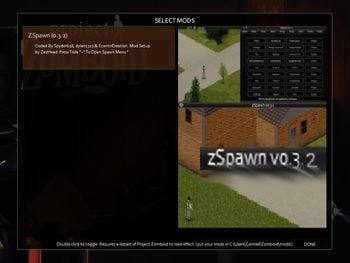Modding

This page is being reworked. Please see the new page variant lower down, and make changes there
Terms & Conditions
By playing Project Zomboid, you agree to the: Terms and Conditions
In terms of the modding of PZ, you also agree with the: Modding Policy
Key restrictions
- The Indie Stone reserve the right to implement any features in the game irrespective of whether mods exist that accomplish the same goal.
- PZ modders are solely responsible for their mod, including (but not limited to compliance with any hosting platforms (such as Steam Workshop). They are also responsible for obtaining third party consents for any third party materials in the mod. Legally, we have to ask that modders to ‘represent and warrant’ (i.e. promise legally) that their mod is their own original work and any third party contents are fully and properly licensed by the modder.
- Creation of mods is subject to our modding policy, which may be updated from time to time with any technical requirements regarding how PZ mods must work.
- Project Zomboid modders are free to receive monetary/gift donations from the players who use their releases, and appreciate the time and effort put into them. However having mods created exclusively for those who choose to donate (or separate ‘in-mod’ content and bonuses) is not allowed. Mod creators cannot sell modifications to Project Zomboid.
How to install/play mods
To get a full tutorial on how to install mods, see [RoboMat's tutorial on the forums].
To start a mod up, first make sure the mod is installed in the correct directory. Once you have done this, start up Project Zomboid. Once you get to the main menu, down at the bottom of the screen when you see "Survival" and "Sandbox" you will also find a menu option called Mods. Click on it, which will then lead you to the mod menu.
In there you should see the list of mods that you have installed. Double click on the mod you wish to start and a green tick should appear next to the mod. Next thing to do is shut down Project Zomboid and start it up again. Once started your mod should now be ready to go. Instructions on using the mod are usually contained in README's or information in the thread.
Current mods
Modding tutorials
| Tutorial | Author | Last updated |
|---|---|---|
| Project Zomboid Modding Guide (WIP) | Fenris Wolf | July 27, 2019 |
| Lua Events (v41.65) | co` | June 13, 2023 |
| RoboMat's Tutorials | RoboMat | July 24, 2013 |
| Java Scripting Guide (very out of date, only the item and recipe sections seems to be applicable to current builds) | Lemmy101 | July 24, 2013 |
A Note Regarding Optimization and Timestamps
This numerical information in the console.txt output log is a timestamp, such as in "LOG : General , 1669904231941" If you need to evaluate the runtime impact of code it is a good metric.
A Note Regarding Updating and/or Changing Mods
Removing .txt and .lua files from a mod before updating them to the steam workshop may result in file mismatch errors etc. on account of steam not automatically removing said files from clients and/or servers. One solution is manually deleting these files from the installation directories of the server and/or clients. As well modders can avoid this issue by keeping those files, instead of removing them, but editing those files so they are empty instead of having any functional content. Including commented text explaining the reason for this in the files is also a good practice.
A Note Regarding Macs, Linux and Case Sensitivity
Note that, unlike Windows, Mac and Linux OS are case-sensitive regarding file and directory names. Although people playing PZ on Linux is uncommon, it's far more common with server hosting services. To avoid issues, make sure and follow the vanilla PZ capitalization conventions for file and directory names.
For example: with clothing mods fileguidtable.xml works for Windows and Mac, but will cause serious issue for Linux as it will be looking for "fileGuidTable.xml", as that is how the vanilla PZ file is capitalized. Although Client, Server, and Shared will work for the lua directories for non-Linux systems. it won't work for Linux; consequently use the vanilla capitalization, "client", "server" and "shared" for those.
Javadoc reference to Project Zomboid codebase
- Project Zomboid Java documentation v41.78 (Unofficial)
- Project Zomboid Java documentation v41.77
- Project Zomboid Java documentation v41.65 (Unofficial)
- Project Zomboid Java documentation v40.43 (Unofficial)
- Project Zomboid Java documentation v39.67 (Unofficial)
- Project Zomboid Java documentation v38.30 (Unofficial)
Basic Lua language
- An Introduction to Lua
- Variables, Assignments and Datatypes
- Arithmetic Operators
- Relational and Boolean Operators
- Concatentation and Length Operators
- If Statements and Functions
- Loops
- Local and Global Variables
- Tables
- Looping Through Tables
- Lua Functions
Typescript Modding
You can now use Typescript language to write your mods which are then compiled into lua. However it is not necessary to use Typescript to write mods.
Modding Tools
- Decompiling & setting up auto-complete/intellisense in IDEA IntelliJ
- Notepad++, a simple editor.
- VS code, a simple editor.
- Free Online GUID Generator: for making GUIDs for modded clothing and outfits.
Important Additional Modding Resources
- Setting up the mod.info file: a link to a post on TIS Discord explaining how.
- PZ Keycode references.
- Variables to use when creating an item.
- Guide for adding a new Skill/Perk, add XP and find all perks names.
- Guide for adding a custom trait.
General Additional Modding Resources
- How To Create an Animation.
- Guide to make a hair mod.
- A YouTube playlist with Blackbeard's modding tutorials.
- Photoshop Masks used for making and editing tile sprites, a link to a post on TIS Discord with the file.
- Global Mod Data: How to use this powerful tool for tracking global mod data.
- Guide to make a custom Timed Action.
- A list of all the animation variables used in timed actions.
- A flow chart for the Timed Actions
- SpawnerAPI: Allows for pending the spawns of vehicles, items, zombies in order to spawn things anywhere in the world. Upon loading the cell in question the item becomes spawned in.
- Guide to how PZ loot distribution works on TIS Discord.
- Spawning a tile from it's name: a link to a post on TIS Discord explaining how.
- How to spawn loot on specific zombie outfit corpses: a link to a post on TIS Discord explaining how.
- Item spawning examples that work: a link to a post on TIS Discord explaining how.
- An archive with files demonstrating how to add modded sandbox options: a link to a post on TIS Discord.
- A tool for dumping distro table contents to console.txt: a lint to a post on TIS Discord with the code.
- How to use read/write with files in mods, useful for server ini files: a link to a post on TIS Discord explaining how.
- A post on TIS discord with code to serialize lua table into json and vice versa.
- A guide on how to change Zomboid's in-game music and sound effects.
- Looking for Error messages in the console log, a short guide on TIS Discord.
- pzstorm/capsid - Project Zomboid mod development framework for Gradle. Apparently abandoned?
- WordZed tutorial on YouTube.
- Complete Vehicle Modding Tutorial on TIS forum.
- Useful links.
- Making New Tiles for PZ.
- How To Mod The Loot Distribution System.
- A reference to the hooks available to modders.
Clothing Modding Resources
- Guide for adding new clothing items with modding for build 41.
- A list of Blood Locations used for Clothing Modding; a post on TIS Discord.
- A list of Mask IDs used for Clothing Modding; a post on TIS Discord.
- A Graphic to explain the masking system for clothing in PZ; a post on TIS Discord.
Old and more specific Additional Modding Resources
- isoRangeScan: This is an utility function meant for large scale scans of isoGridSquares around a given IsoObject. The scans are done fractally - that is to say from a center (or centers) outward to fill a larger area.
- ItemZed: for editing Item scripts and distribution files (out of date, needs to be updated to work properly with build 41)
Localization
If you plan to support other languages in your mod, you should save the text file using the proper encoding format that corresponds to the language you're translating. If you don't, characters will not appear correctly.
| Language | Code | Encoding Format |
|---|---|---|
| Argentina Spanish | AR | Western (iso-8859-1) |
| Catalan | CA | Central European (ibm 852) |
| Chinese-Traditional | CH | UTF-8 |
| Chinese-Simplified | CN | UTF-8 |
| Czech | CS | Central European (ibm 852) |
| Danish | DA | Western (iso-8859-15) |
| German | DE | Western (iso-8859-1) |
| English | EN | UTF-8 |
| Spanish | ES | Western (iso-8859-1) |
| Finnish | FI | UTF-8 |
| French | FR | Western (iso-8859-1) |
| Hungarian | HU | Central European (iso-8859-2) |
| Indonesian | ID | UTF-8 |
| Italian | IT | Western (iso-8859-1) |
| Japanese | JP | UTF-8 |
| Korean | KO | UTF-8 |
| Dutch | NL | Western (iso-8859-1) |
| Norwegian | NO | Western (iso-8859-15) |
| Filipino | PH | UTF-8 |
| Polish | PL | Central European (windows-1250) |
| Portuguese | PT | Western (iso-8859-1) |
| Portuguese-Brazil | PTBR | Western (iso-8859-1) |
| Romanian | RO | UTF-8 |
| Russian | RU | Cyrillic (windows-1251) |
| Thai | TH | UTF-8 |
| Turkish | TR | Turkish (iso-8859-9) |
| Ukrainian | UA | Cyrillic (windows-1251) |
Mapping tutorials
- Main article: Mapping
| Tutorial | Author | Last updated |
|---|---|---|
| The One Stop TileZed Mapping Shop | RingoD123 | January 30, 2017 |
| How to Combine Map Mods | RingoD123 | June 11, 2017 |
| Full list of current Room Definitions | RingoD123 | February 7, 2014 |
| Making new room definitions | RingoD123 | June 10, 2017 |
| Mapping Tutorial's and Videos | Thuztor | April 20, 2015 |
| Mapping Tutorial's and Videos (Outdated) | Thuztor | September 12, 2017 |
| VegMap to Testing Custom Map | Cpt_Paradox | January 28, 2017 |
| Making rooms with the place wall tool, item spawns, ortho and more! | Cpt_Paradox | November 30, 2017 |
| Sliding Glass Doors, New Textures, Here's How! | Cpt_Paradox | November 30, 2017 |
| How to make a map Start to Finish Full Video Tutorial | BlackBeard | January 30, 2017 |
| All player made Building Archives | BlackBeard | May 31, 2019 |
| Custom texture packs and tile definitions | EasyPickins | June 5, 2014 |
| Card's Tutorial for Terrain Generation | Cardenaglo | February 22, 2017 |
| Video Tutorials mapping | Atoxwarrior | June 26, 2016 |
Mapping tools
- TileZed, WorldEd, and Tilesets (March 14, 2022)
- TileZed, WorldEd, and Tilesets (May 17, 2018)
File format
Mapping Resources
- PZ Tiles and a comprehensive selection of other mapping and tile making resources.
- The build 41 base and vegetation maps for PZ.
- The build 40 base and vegetation maps for PZ.
- An app for replacing the zombie layers on cells.
- An app for moving the cells in maps.
- A more recent base map for PZ.
- Making New Tiles for PZ.
New modding page, under construction
This section contains a rework of the modding page. Some extra information may be here.
{{Improve}}. Last edit was 12/03/2023.
Terms & Conditions
By playing Project Zomboid, you agree to the: Terms and Conditions
In terms of the modding of PZ, you also agree with the: Modding Policy
Key restrictions
- The Indie Stone reserve the right to implement any features in the game irrespective of whether mods exist that accomplish the same goal.
- PZ modders are solely responsible for their mod, including (but not limited to compliance with any hosting platforms (such as Steam Workshop). They are also responsible for obtaining third party consents for any third party materials in the mod. Legally, we have to ask that modders to ‘represent and warrant’ (i.e. promise legally) that their mod is their own original work and any third party contents are fully and properly licensed by the modder.
- Creation of mods is subject to our modding policy, which may be updated from time to time with any technical requirements regarding how PZ mods must work.
- Project Zomboid modders are free to receive monetary/gift donations from the players who use their releases, and appreciate the time and effort put into them. However having mods created exclusively for those who choose to donate (or separate ‘in-mod’ content and bonuses) is not allowed. Mod creators cannot sell modifications to Project Zomboid.
Installing and using mods
Installing mods - How to install mods for Steam or GoG version of the game
Using mods - How to enable and configure mods
Solution to the most common problems with mods - What to do if mods do not work well or break the game
Tip: Join PZ Discord for get access to #mod_support chat, where you can ask any question about using mods.
Creation of mods
Introduction
In modding for PZ, there are several main directions:
- Changing scripts - Scripts in the game describe the parameters of items, recipes and vehicles. Making a mod that changes the values of items, vehicles, a recipe, or adds a new item is not a difficult. This does not require programming knowledge and any text editor is needed from the tools. Scripts are in .txt files and have a specific structure.
- Writing Lua code - The main direction in PZ modding. Most mods contain Lua code. PZ is developed mainly in Java and Lua, so using Lua code in mods is closely related to the exploration of Java and Lua game code. When creating more complex mods, you will have to dive into the decompiled Java code of the game. We will cover the basics of the Lua language, but you should be familiar with the basics of programming. A general understanding of the syntax of the Java language is also desirable, as you at one point you have to climb into the game code to figure out how this or that function works.
- Creating 3D Models - At the moment, with the help of mods, you can add new models of vehicles, weapons, ordinary items and clothes to the game. The game uses 2 model formats - .X and .FBX. For us to create mods with models, the .FBX format will be enough.
- Map Creation - Create locations, buildings and general environment for the game
- Creating animations - Creating animations for the character. Includes creating an animation file and integrating it into the game.
- Creating textures, pictures and icons - This direction complements the others. Models will need textures, items will need icons, interface will need certain images, maps will need textures for new tiles (new objects to be placed on the map).
Tip: Join PZ Discord for get access to #mod_development chat, where you can ask any question creating mods for PZ.
Working tools
- Text editors - Used to edit scripts and write code. Preferably use editors with Lua syntax highlighting - like Notepad++ or VS Code
- 3D Modeling - Used to work on 3D models. For example: Blender
- Image Editor - Used to create icons, textures for items and tiles. For example: GIMP, Photoshop
Beginner level
Mod structure - How the mod works and how to create a template for the mod
PZ folder structure and Zomboid folder - Description of files and folders that will be useful when developing mods
Starting the game in Debug mode - How to run the game in developer mode and use it
Script syntax - Scripting guide (.txt files) for items, recipes and translations
Introduction to Lua - Lua Language Guide
Logging and error handling - How to use logs to get game/mod information and handle errors
Create a 3D model for the item - Create a model with a texture for the item
Events - PZ events and connection to them
Working with sounds and music - Adding and playing audio files
Working with spawn tables - Modifying item spawn tables
Mod Upload to Steam Workshop - How to checkout and upload a mod to Steam Workshop
ModData - Working with mod data and storing data
Creating the first mod - Guide about creating the mod "Hammer of Thor"
- Creating a template for mod
- Adding new items to the game
- Adding new recipes
- Adding items to item spawn tables
- Connecting to events (Lua)
- Adding sounds
- Adding translations for other languages
Advanced level
Tiles - Tile guide
Vehicle - Transport guide
Animations - Animation guide
TimedActions - Timed Actions guide
User Interface - User Interface guide
Professions, Traits and Skills - Guide about Professions, Traits and Skills
Multiplayer - Guide about setting up the mod to work on the server
Creating a Firearms and Armor Mod - Guide about creating a mod "WWII Outfit"
- Creating melee and ranged weapons
- Creating clothes and armor
- Adding and customizing items
Creating a mod that adds a new vehicle - Guide about creating a mod "Sports car"
- Creating model and textures
- Adding and configuring vehicle
Creating a mod that adds a new map - Guide about creating a mod "Lake house"
- Creating a template for map
- Creating new tiles
- Creating buildings
- Adding a map and tiles to the game
Creating a mod that adds new animations - Guide about creating a mod "Macarena"
- Creating animation
- Adding animation to the game
Creating a mod that extends the functionality - Guide about creating a mod "Key duplicates"
- Creating TimedActions
- Working with user interface
- Adding profession, perk and skill
Creating a mod with a client-server architecture - Guide about creating a mod "ATM"
- Working with client-server commands
- Working with global ModData
Useful articles and links
- Files - Guide about working with files
- In-Game Mod Loading - Mod Load Order and Mod File Load Order
- Decompiling the game code - How to study the Java source code of the game