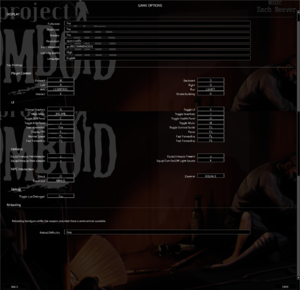Options
The options menu allows the player to choose the settings for their display, audio, keybindings, etc., to meet those required for their system or personal preferences. A screenshot of it is shown to the right and each setting is described below.
Display
- Fullscreen
- Toggles between full screen and windowed mode. If changing this setting does not switch, changing the resolution may fix it.
- Borderless Window
- Hides/Shows the window border and title bar (close button, etc.). (Requires restart)
- Vertical sync
- Synchronizes/Locks the framerate with that of the monitor for better stability. Will usually fix any screen tearing issues.
- Multi-core
- Toggles whether or not the game will use more than one core or more than one processor in your computer. If you have a single core system or are having trouble with the game crashing, turn this off. (Requires restart)
- Shaders
- Allows you to turn on and off shaders. Turn this off if the game appears to run slow.
- Resolution
- Sets the display resolution for the game.
- 3D Models
- Defines how many models (Player + NPC) on the screen are displayed in 3D. Reducing will improve performance if there are more than the set number present.
- 3D Corpses
- Toggles between whether 3D or 2D corpses are displayed.
- Blood Decals
- Percentage of blood decals. Lowering this can improve performance/framerate.
- Lock Framerate
- Limits the number of frames per second the game tries to display. It is recommended setting this to 30 if the game appears to be running slow.
- UI Offscreen Rendering
- Toggles whether the entire user-interface is simulated when clipped offscreen. Disabling can improve performance.
- UI Rendering FPS
- The locked framerate at which the user-interface displays. Separate to lock framerate.
- Texture compression
- Enabling allows compression of all textures, improving graphics card memory (VRAM) usage. Disabling improves performance with the cost of graphics card memory (VRAM) usage. (Requires restart)
- Double-sized textures
- Allows the use of the 2x texture pack. Disabling will decrease texture quality while potentially improving game performance. (Requires restart)
- Lighting quality
- Allows adjustment of the lighting quality in game. Turn this down if the game appears to lag/run slow.
- Lighting updates
- The rate in which lighting will update per second in realtime. Increasing above 15 may decrease game performance.
- Enable Zoom
- Enables zooming with the the scroll wheel or the key binds.
- Zoom levels
- The desired zoom increments. Zooming is done in increments, therefore disabling one will skip that increment.
- Auto-Zoom
- Unknown
- Inventory font
- The font size of the inventory text.
- Tooltip font
- The font size of the tooltip text.
- Clock Format
- The date format the clock displays.
- Clock 24/12
- Toggles between 24 or 12 hours time format.
- Color of Highlighted Container
- Change the border color of a container when accessing its inventory.
- Chat Transparency
- Transparency of the chat window in multiplayer when the mouse isn't hovering over it.
- Language
- Dropdown box with a list of available languages to choose from.
Audio
- Sound volume
- Music volume
- Ambient volume
- Music Library
- Current Track
- Displays the track currently playing.
- Flies volume
- The volume of flies buzzing around corpses.
- Heart volume
- The volume level of the heart pounding when getting low on blood.
- Vehicle engine volume
- The volume of the vehicle engine. Note that this does not affect the ingame engine volume.
- Enable VOIP
- Enables/disables the ability to use VOIP, both listen and speak.
- Recording device
- Choose your system's installed recording devices to use in-game.
- VOIP mode
- Adjust whether to enable or disable listen and/or speak individually.
- Voice activity detected mode
- How sensitive the microphone will be at picking up sound. Often used to block background noise from being transmitted. [verify]
- Microphone boost
- Amplifies the input single of the microphone. Used if the voice is being picked up too quiet. May result in some minor distortion/static.
- Signal from microphone
- Unknown
- Voice volume
- Adjusts the level of other player's voices.
Key Bindings
Each of the following key bindings are the game's defaults. Note: To change these keys manually outside the game, the file is located at "%username%\zomboid\lua\keys.ini". The scancodes for each keybind can be found here.
Player Control
- Forward
WMove forward/up.- Backward
SMove backward/down.- Left
AMove left.- Right
DMove right.- Run
LSHIFTHold to run.- Interact
EPress to interact with nearby object. Hold for follow up action. Rapidly tap for emergency action.- Rotate Building
RWhen building use to rotate building tile.- Toggle Mode
TABRotates between each build/move mode.- Cancel Action
ESCAPECancels the current action the player is performing.
Combat
- Aim
LCONTROLHold for Aim/Sneak mode.- Melee
SPACEPerforms a melee shove or stomp.- Rack Firearm
XUnknown- Reload Weapon
RPress to reload a firearm.
Vehicle
- Start Vehicle Engine
NPress to attempt vehicle ignition.- Toggle Vehicle Headlights
FPress to turn on/off vehicle headlights.- Vehicle Heater
OPress to display vehicle heater panel.- Vehicle Info
UPess to display vehicle info/condition.- Horn
HornPress to sound the vehicles horn.- Vehicle Radial Menu
VPress to display the vehicle radial menu.- Switch Seat
ZPress to display seat switch panel.
UI
- Toggle UI
VAdds or removes the User Interface from the screen.- Toggle Crafting UI
BDisplays or hides the crafting window.- Main Menu
ESCAPEPauses the game and displays the Main Menu.- Toggle Inventory
IOpens up or closes your inventory.- Toggle Skill Panel
CDisplays or hides the skills window.- Toggle Health Panel
HDisplays or hides the health window.- Toggle Info Panel
JDisplays or hides the Information window.- Toggle Moveable Panel Mode
RBRACKETUnknown- Toggle Music
MPauses or starts the in-game music.- Take Screenshot
F10Takes a screenshot.- Toggle Survival Guide
F1Displays or hides the tutorial window.- Display FPS
KDisplays the frames per second. Good for benchmarking or diagnosing problems.- Pause
F2Pauses or unpauses the game.- Normal Speed
F3Sets the in-game time to normal speed.- Fast Forward x1
F4Sets the in-game time to 3x speed.- Fast Forward x2
F5Sets the in-game time to 10x speed.- Fast Forward x3
F6Sets the in-game time to 20x speed.- Zoom in
EQUALSZooms the camera in closer to the player.- Zoom out
MINUSZooms the camera out farther from the player.
Hotkeys
- Equip/Unequip Handweapon
1Equips your best blunt weapon (rolling pin, crowbar, baseball bat, etc.).- Equip/Unequip Firearm
2Equips your best firearm (shotgun, pistol, etc.).- Equip/Unequip Stab weapon
3Equips your best stabbing weapon (butter knife, kitchen knife, etc.).- Equip/Turn On/Off Lightsource
FEquips and turns on a light source, or if one is on, turns it off.
Multiplayer
- Toggle Safety
PToggles the safety system[1]- Local Chat
TFocuses the local chat, allowing proximity communication.- Global Chat
YFocuses the global chat, allowing server-wide communication.
Voice
- Push-to-Talk key
LMENU/LALTHolding allows VOIP.
NPC Interaction
- Shout
QShouts a phrase to get attention.
Debug
- Toggle LUA Debugger
F11Displays or hides the LUA debugger.
Checkbox
- Toggle LSHIFT key to Run
- Enables toggle to run, i.e. don't need to hold the run key.
- Show/hide radial menus with each keypress
- Enables showing/hiding radial menus.
Controller
- Test Controller
- Allows testing the gamepad, displaying each button pressed, to ensure it is installed/working correctly.
- XInputController0-3
- Checkbox enabling or disabling whether the game should use each gamepad currently connected to the player's system.
- Sensitivity
- Adjust the joystick sensitivity of the designated gamepad.
Gameplay
Reloading
Reloading handguns refills the weapon provided there is ammunition available.
- Reload Difficulty
- Sets the reload difficulty.
- Easy: Reloading handguns refills the weapon.
- Medium: Reloading handguns ejects or inserts a magazine. The magazine must be reloaded separately.
- Hardcore: Reloading handguns ejects or inserts a magazine. The magazine must be reloaded separately. Weapons must be racked before firing to ensure a round is chambered.
- Show Rack Progress
- Unknown
Multiplayer
- Show your username
- Enable or disable the player's username from being displayed above their head. Does not affect other player's usernames.
- Personal text Color
- Adjust the text color displayed to other players. For simpler player identification.