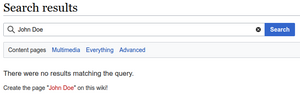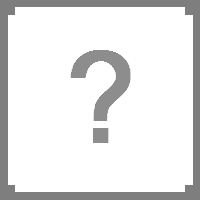Help:Creating a new page: Difference between revisions
m (→Other formats: Change RecipeLookup to see also as RecipeLookup is deprecated) |
m (Automated Formatting) |
||
| (17 intermediate revisions by 6 users not shown) | |||
| Line 1: | Line 1: | ||
{{ | {{Tutorial nav}} | ||
{| | {{Improve|Requires new infobox}} | ||
Creating a new page is as easy as clicking create… literally. | |||
Creating a new page is as easy as clicking | |||
==Create | ==Create page== | ||
There are several ways to create a new page. | There are several ways to create a new page. | ||
===Using links=== | ===Using links=== | ||
If you or any other contributor create a link to an article that does not exist yet, the link will be colored red, <span style="color: #ba0000">like this</span>. | If you or any other contributor create a link to an article that does not exist yet, the link will be colored red, <span style="color: #ba0000;">like this</span>. | ||
Clicking a red link will take you to the edit page for the new article. Simply type your text, click save and the new page will be created. | Clicking a red link will take you to the edit page for the new article. Simply type your text, click save and the new page will be created. | ||
Once the page has been created, the link will automatically change from red to blue (or purple for pages you've already visited) indicating that the article now exists. | Once the page has been created, the link will automatically change from red to blue (or purple for pages you've already visited) indicating that the article now exists. | ||
Usually this is the best way to create a new page, because it means that right from the start, the page will be linked from at least one other place on the wiki (and typically you will want to mesh it into other related pages later). | Usually this is the best way to create a new page, because it means that right from the start, the page will be linked from at least one other place on the wiki (and typically you will want to mesh it into other related pages later). | ||
If you are creating a new page without creating any link to it, you may need to ask yourself: Does this page really fit in with the topics already covered in the wiki? | If you are creating a new page without creating any link to it, you may need to ask yourself: Does this page really fit in with the topics already covered in the wiki? | ||
Also, how are you expecting visitors to find this page? Normally there is no reason to create a page without first creating a red link to it. | Also, how are you expecting visitors to find this page? Normally, there is no reason to create a page without first creating a red link to it. | ||
===From the search box=== | ===From the search box=== | ||
[[File:Vector search results.png|thumb]] | |||
If you search for a page that doesn't exist (using the search box in the top right of the page) then you will be provided with a link to create the new page. | If you search for a page that doesn't exist (using the search box in the top right of the page) then you will be provided with a link to create the new page. | ||
===Using the URL=== | ===Using the URL=== | ||
You can also use a URL for creating a new page. The URL to an article of the wiki usually looks like this: <code><nowiki>https://pzwiki.net/wiki/</nowiki>'''Article'''</code> | |||
If you replace <code>'''Article'''</code> with the name of the page you want to create, you will be taken to a blank page, indicating that no article of that name exists yet. | |||
Clicking the "'''Create'''" tab at the top right of the page (next to the search function) will then take you to the edit page for that article, where you can create the new page by typing your text, and clicking submit. | |||
==Page format== | |||
==Page | |||
There are a variety of formats we use within the wiki to ensure there is consistency between each page type. | There are a variety of formats we use within the wiki to ensure there is consistency between each page type. | ||
| Line 41: | Line 36: | ||
[[:Category:Boilerplates|Boilerplates]] are premade page templates we have set up for you to make creating a new page quick and easy. These boilerplates should be used as a starting place when creating new pages. You can think of them as being forms where you ultimately just fill in the blanks. | [[:Category:Boilerplates|Boilerplates]] are premade page templates we have set up for you to make creating a new page quick and easy. These boilerplates should be used as a starting place when creating new pages. You can think of them as being forms where you ultimately just fill in the blanks. | ||
Each boilerplate contains a '' | Each boilerplate contains a ''Header'' bar and ''Infobox''/''Image''. | ||
* ''[[Template: | *'''[[Template:Header|Header]]''' bar — adds a header with '''category navigation''', as well as automatically [[mw:Help:Categories|categorizing]] the page. | ||
**Should be placed at the top of the page, under the language bar, all other content should be added below this: | |||
**'''category navigation''' — displays the categorical path within the navigational network, also adding it to the last category, | |||
**Example: {{tll|Header|Project Zomboid|Items|Food}} | |||
*:Will produce: | |||
{{Header|Project Zomboid|Items|Food|hidecat=true}} | |||
A whole page's worth of content in here.</div> | |||
*'''[[Template:Page version|Page version]]''' is an [[PZwiki:Mboxes|mbox]] used to keep track of the version the page was last revised. This informs both editors and readers alike. | |||
** Should be placed at the top of the page, under the language bar, all other content should be added below this | **Displays the version the article was last updated on, while also adding it to the version category, used to easily identify outdated articles, | ||
** '''category navigation''' — | **Text will change based on the version number, e.g., stable, beta, or outdated. | ||
** '''version | **Example: {{tll|Page version|41.78.16}} | ||
** | *:Will produce: | ||
** Example: | {{Page version|41.78.16|hidecat=true}} | ||
<nowiki>{{Infobox normal|image=Image.png|weight=?}}</nowiki> | |||
*'''[[:Category:Infobox|Infobox]]''' — is a fixed-format table added to the top right-hand corner of articles to consistently present a summary of some unifying aspect that the articles share; | |||
{{ | **Example: {{tll|Infobox normal|image=Image.png|weight=?}} | ||
*:Will produce: (displayed on the right) | |||
{{Clear}} | |||
{{ | [[File:Image.png|thumb|Text that would go below the image.]] | ||
* ''[[:Category:Infobox| | *'''Image''' — is very similar to the infobox, except it does not display information and will only contain an image and a caption; | ||
** Example: | **Used on pages that don't have an infobox, or just simply need an image, such as in [[:Category:Guides|Guides]]. | ||
**Example: <code><nowiki>[[File:Image.png|thumb|Text that would go below the image.]]</nowiki></code> | |||
*:Will produce: (displayed on the right) | |||
* '' | {{Clear}} | ||
** Used on pages that don't have an infobox, or just simply need an image, such as in [[:Category:Guides|Guides]]. | |||
** Example: | |||
</ | |||
===Other formats=== | ===Other formats=== | ||
Boilerplates are currently the standard formats used within the wiki. However not all page types have their dedicated boilerplate, or you (the editor) may be unsure which boilerplates to use. | Boilerplates are currently the standard formats used within the wiki. However, not all page types have their dedicated boilerplate, or you (the editor) may be unsure which boilerplates to use. | ||
Rather than leaving it empty, we ask that you add these if unsure what to add. | Rather than leaving it empty, we ask that you add these if unsure what to add. | ||
* | *[[PZwiki:Mboxes|Message box]] — adds a message box indicating what is either wrong with the page, or what the page is about. | ||
**Should be added at the top of the page, under the ''Header'' bar. | |||
**Example: {{tll|Stub}} | |||
*:Will produce: | |||
{{Stub|hidecat=true}} | |||
*Other templates: | |||
**[[Template:Crafting header|Crafting header]] — allows adding recipes to the page. | |||
**[[Template:About|About]] — used for disambiguation, directing the reader to another page they may have been looking for instead. | |||
** Should be added at the top of the page, under the '' | |||
** Example: | |||
{{ | |||
* Other templates: | |||
** | |||
** | |||
{{ll|Category:Help}} | |||
Revision as of 14:38, 14 April 2024
Creating a new page is as easy as clicking create… literally.
Create page
There are several ways to create a new page.
Using links
If you or any other contributor create a link to an article that does not exist yet, the link will be colored red, like this.
Clicking a red link will take you to the edit page for the new article. Simply type your text, click save and the new page will be created.
Once the page has been created, the link will automatically change from red to blue (or purple for pages you've already visited) indicating that the article now exists.
Usually this is the best way to create a new page, because it means that right from the start, the page will be linked from at least one other place on the wiki (and typically you will want to mesh it into other related pages later).
If you are creating a new page without creating any link to it, you may need to ask yourself: Does this page really fit in with the topics already covered in the wiki?
Also, how are you expecting visitors to find this page? Normally, there is no reason to create a page without first creating a red link to it.
From the search box
If you search for a page that doesn't exist (using the search box in the top right of the page) then you will be provided with a link to create the new page.
Using the URL
You can also use a URL for creating a new page. The URL to an article of the wiki usually looks like this: https://pzwiki.net/wiki/Article
If you replace Article with the name of the page you want to create, you will be taken to a blank page, indicating that no article of that name exists yet.
Clicking the "Create" tab at the top right of the page (next to the search function) will then take you to the edit page for that article, where you can create the new page by typing your text, and clicking submit.
Page format
There are a variety of formats we use within the wiki to ensure there is consistency between each page type.
Boilerplates
Boilerplates are premade page templates we have set up for you to make creating a new page quick and easy. These boilerplates should be used as a starting place when creating new pages. You can think of them as being forms where you ultimately just fill in the blanks.
Each boilerplate contains a Header bar and Infobox/Image.
- Header bar — adds a header with category navigation, as well as automatically categorizing the page.
- Should be placed at the top of the page, under the language bar, all other content should be added below this:
- category navigation — displays the categorical path within the navigational network, also adding it to the last category,
- Example:
{{Header|Project Zomboid|Items|Food}}
- Will produce:
A whole page's worth of content in here.
- Page version is an mbox used to keep track of the version the page was last revised. This informs both editors and readers alike.
- Displays the version the article was last updated on, while also adding it to the version category, used to easily identify outdated articles,
- Text will change based on the version number, e.g., stable, beta, or outdated.
- Example:
{{Page version|41.78.16}}
- Will produce:
{{Infobox normal|image=Image.png|weight=?}}
- Infobox — is a fixed-format table added to the top right-hand corner of articles to consistently present a summary of some unifying aspect that the articles share;
- Example:
{{Infobox normal}}
- Will produce: (displayed on the right)
- Example:
- Image — is very similar to the infobox, except it does not display information and will only contain an image and a caption;
- Used on pages that don't have an infobox, or just simply need an image, such as in Guides.
- Example:
[[File:Image.png|thumb|Text that would go below the image.]]
- Will produce: (displayed on the right)
Other formats
Boilerplates are currently the standard formats used within the wiki. However, not all page types have their dedicated boilerplate, or you (the editor) may be unsure which boilerplates to use.
Rather than leaving it empty, we ask that you add these if unsure what to add.
- Message box — adds a message box indicating what is either wrong with the page, or what the page is about.
- Should be added at the top of the page, under the Header bar.
- Example:
{{Stub}}
- Will produce:
- Other templates:
- Crafting header — allows adding recipes to the page.
- About — used for disambiguation, directing the reader to another page they may have been looking for instead.