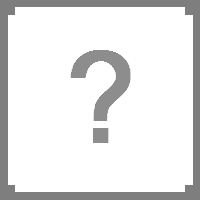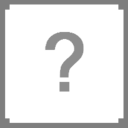Help:Editing for beginners

Welcome to the editing for beginners guide! This is designed to get you editing quickly without filling your head with too much information. If that's your thing, then I'd recommend you take a look at the contents page.
Firstly, think about how you want to help out, and click the most relevant link below.
- Adding information Easy
- Adding links Easy
- Adding images Easy
- Creating a new page Medium
Note: Regardless of the difficulties, editing a wiki is super easy, it's just that creating a page can get a bit more involved than the other methods.
Adding information and formatting
Difficulty: Easy
Before you start contributing to the wiki, there's a few things to know:
- We have Rules
- There is a Help:Style guide
- The wiki uses WikiMedia, so a lot from their help pages will help you here too
- Start editing
- To start editing a MediaWiki page, click on the "Edit this page" (or just "edit") link at the top of the page. This will bring you to the edit page: a page with a text box containing the wikitext: the editable source code from which the server produces the webpage.
- Summarize your changes
- You should write a short edit summary in the small field below the edit-box. You may use shorthand to describe your changes, as described in the legend.
- Preview before saving
- When you have finished, press preview to see how your changes will look -- before you make them permanent. Repeat the edit/preview process until you are satisfied, then click "Save" and your changes will be immediately applied to the article.
Formatting
| What you type | What it looks like |
|---|---|
''italic text'' |
italic text |
'''bold text''' |
bold text |
no indent :single indent ::double indent :::triple indent |
no indent
|
==Heading Level 2== ===Heading Level 3=== ====Heading Level 4==== |
Heading Level 2Heading Level 3Heading Level 4
|
Adding links
Difficulty: Easy
The table below shows all the types links you're likely to be using:
- this is a basic interwiki link; what you type is the page you link to.
- the link can be renamed by separating the link with a pipe
|, the text after the pipe will be showed. - you can link to a certain part of a page with a hash
#, with a heading after. - wikipedia articles can be linked to the same way, so long as you place
wikipedia:at the start. - other external websites can be linked to as well, however this isn't needed as often. Separate the link using a "space" with the text you'd like to show.
| What you type | What it looks like | |
|---|---|---|
| 1 | [[Canned Beans]] |
Canned Beans |
| 2 | [[Canned Beans|Tasty Baked Beans]] |
Tasty Baked Beans |
| 3 | [[Farming#Farming Guide|Farming Guide]] |
Farming Guide |
| 4 | [[wikipedia:Wikipedia:Example|Example]] |
Example |
| 5 | [http://projectzomboid.com Project Zomboid] |
Project Zomboid |
Adding and uploading images
Difficulty: Easy
Follow these steps to upload a new image/file:
- The easiest way to upload a new image is to click the "Upload file" link in the bar to the left.
- Click the "Choose file" button.
- Find the file you want to upload from your computer.
- Give it a file destination/name. This will later be the link you'll use to display your image.
- Write a quick summary if you'd like.
- Click the "Upload file" button.
The file will then be uploaded so long as no errors appear. Note that it may sometimes take up to an hour for your image to appear here, however it will be displayed if you link to it.
Creating a new page
Difficulty: Medium
While that ↑ may say "medium", creating a page is really simple.
The recommended way to reach a page that doesn't exist yet is to follow a red link, like this. Now you just have to click the "Create" button in the top right, which will open the editing box.
Before you start typing away, we strongly recommend you go see the boilerplates category and see if there is one that matches the article you want to create. If so, copy the code that is shown and paste it into your new article. A boilerplate is just a page template, so all you have to do is fill in the blanks.
Not every page type has a boilerplate, or maybe you're unsure which boilerplate you should use. Instead, we ask that you include a Version Notice to the top of your new article, while also filling in the blanks. This allows us to track the version the page was last updated, making it easier when it comes around to having to find outdated articles.
{{VersionNotice|version=Version 39|incver=56}}
|
You may also like to add one of the Notices to the top of your article. This will notify anyone that visits the page what is wrong with the page and how they can help to improve it.
{{Notice|Underconstruction}}
|
Final thing, remember that although you may have created a page, it doesn't mean that you own it; anyone can edit it. If you have something to discuss with anyone about a particular article, you can always use the discussion tab at the top of the page.