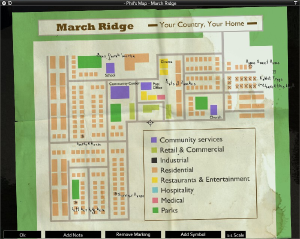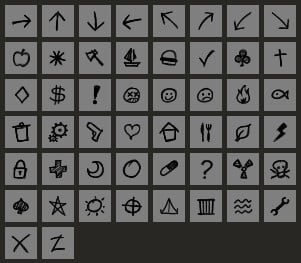Map (item): Difference between revisions
(→External links: need videos of annotated maps.) |
(→External links: Every Annotated Map in Riverside - What's in each and what to keep an eye out for!) |
||
| Line 260: | Line 260: | ||
*[https://map.projectzomboid.com/ Project Zomboid Map Project] | *[https://map.projectzomboid.com/ Project Zomboid Map Project] | ||
* [https://www.youtube.com/watch?v=cRJhImR2iPY Every Annotated Map in March Ridge - What's in each and what to keep an eye out for!] | * [https://www.youtube.com/watch?v=cRJhImR2iPY Every Annotated Map in March Ridge - What's in each and what to keep an eye out for!] | ||
* [https://www.youtube.com/watch?v=WRWMrucjgsY Every Annotated Map in Riverside - What's in each and what to keep an eye out for!] | |||
{{Navbox literature}} | {{Navbox literature}} | ||
Revision as of 16:52, 1 November 2023
 This article is about an item. For the world map feature added in Build 41, see Map.
This article is about an item. For the world map feature added in Build 41, see Map.
Map | |
|---|---|
 | |
| General | |
| Category | Item |
| Encumbrance | 0.1 |
| Writable | True |
| Technical details | |
| Base ID | Item IDs |
Overview
In-game map items can be found and read to expand your world map to include areas that the player has not yet visited. These areas show up as a darker area on the world map, while explored areas show up brightly. These map items can also be annotated in the same way the world map can be. A player can use this to share information with other players in the multiplayer.
Towns
Currently, there are individual map items for March Ridge, Muldraugh, West Point, Rosewood, Riverside, and Louisville. However, Louisville's map is divided into nine separate maps, each showing a separate part of the city. Map items can be found in containers at gas stations, inside of car Glove Boxes, and on zombie corpses.
As of Build 41.78.16, Valley Station, Doe Valley, and Fallas Lake do not have maps that can be found. This will likely be changed in a future update.
Annotated Maps
Overview
A special Annotated Map' item can be found as loot on corpses as well as in Glove Boxes of vehicles. Annotated maps are similar to the standard maps, except for the fact that they have annotations including notes and symbols already written on them. These annotations can be as minor as a point of interest, up to detailed notes and symbols describing what you will find at that location. Most annotated maps will lead to a loot cache of some kind.
Not all, but many of these maps will cause additional loot to spawn at the location[1]. Be it a hidden stash, duffle bag, or additional items in the existing kitchen and bathroom containers[2]. The items that spawn in the kitchens/bathrooms are dependent on the map and its annotations. If the map leads to a building without a bathroom or kitchen, often there are no additional spawns: unless a duffle bag spawns.
For those locations of which do not cause additional loot to spawn, they instead have the loot there by default, though this may only occur when the annotated maps begin to spawn (default: 30 days). Some locations, such as the Knox Military Apartments seem to spawn with all their loot day one.
Currently, it is not possible to determine which location an annotated map belongs to before reading it.
It is possible to spawn these maps by using the Stash Debug UI window from the Stash debuggers button in the Dev section of the DEBUG MENU in the debug mode.
List of annotated maps
Each of the maps feature certain loot in predefined locations, below is the list of these maps.
Template:Spoilers Retrieved: Build 41.78.16
- LouisvilleStashMap1
- LouisvilleStashMap2
- LouisvilleStashMap3
- LouisvilleStashMap4
- LouisvilleStashMap5
- LouisvilleStashMap6
- LouisvilleStashMap7
- LouisvilleStashMap8
- LouisvilleStashMap9
- LouisvilleStashMap10
- LouisvilleStashMap11
- LouisvilleStashMap12
- LouisvilleStashMap13
- LouisvilleStashMap14
- LouisvilleStashMap15
- LouisvilleStashMap16
- MarchRidgeStashMap1
- MarchRidgeStashMap2
- MarchRidgeStashMap3
- MarchRidgeStashMap4
- MarchRidgeStashMap5
- MarchRidgeStashMap6
- MarchRidgeStashMap7
- MarchRidgeStashMap8
- MarchRidgeStashMap9
- MarchRidgeStashMap10
- MulStashMap1
- MulStashMap2
- MulStashMap3
- MulStashMap4
- MulStashMap5
- MulStashMap6
- MulStashMap7
- MulStashMap8
- MulStashMap9
- MulStashMap10
- MulStashMap11
- MulStashMap12
- MulStashMap13
- MulStashMap14
- MulStashMap15
- MulStashMap16
- MulStashMap17
- MulStashMap18
- RiversideStashMap1
- RiversideStashMap2
- RiversideStashMap3
- RiversideStashMap4
- RiversideStashMap5
- RiversideStashMap6
- RiversideStashMap7
- RiversideStashMap8
- RiversideStashMap9
- RiversideStashMap10
- RosewoodStashMap1
- RosewoodStashMap2
- RosewoodStashMap3
- RosewoodStashMap4
- RosewoodStashMap5
- WpStashMap1
- WpStashMap2
- WpStashMap3
- WpStashMap4
- WpStashMap5
- WpStashMap6
- WpStashMap7
- WpStashMap8
- WpStashMap9
- WpStashMap10
- WpStashMap11
- WpStashMap12
- WpStashMap13
- WpStashMap14
- WpStashMap15
- WpStashMap16
Item IDs
- Each Louisville is called the same, currently it's not possible to know what section it belongs to before reading it.
Writing on a map
Maps can be annotated with the use of a pen or pencil. Moving or erasing annotations will require an eraser. Maps can also be renamed in the inventory.
List of symbols
The following symbols or icons can be added to the map using the Add Symbol button.
- Arrow (North, North East, East, South East, South, South West, West, North West)
- Apple
- Asterisk
- Axe
- Boat
- Burger
- Check mark
- Club
- Cross (Religious) or Grave marker
- Diamond
- Dollar
- Exclamation Mark
- Face (Dead)
- Face (Happy)
- Face (Sad)
- Fire
- Fish
- Garbage
- Gears
- Gun
- Heart
- House
- Knife and Fork
- Leaf
- Lightning Bolt
- Lock
- Medicine
- Moon (Crescent)
- Moon (Full)
- Pill
- Question Mark
- Radioactive
- Skull and Crossbones
- Star
- Sun
- Target
- Tent
- Trap
- Water
- Wrench
- X
- Z
Gallery
See also
References
External links
- Project Zomboid Map Project
- Every Annotated Map in March Ridge - What's in each and what to keep an eye out for!
- Every Annotated Map in Riverside - What's in each and what to keep an eye out for!