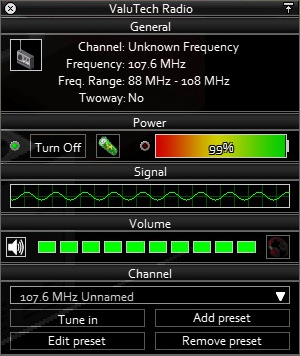Radio: Difference between revisions
m (Update link) |
(Actually, AEBS can't predit water shutoff currently) Tag: Undo |
||
| (42 intermediate revisions by 9 users not shown) | |||
| Line 1: | Line 1: | ||
{{Header|Project Zomboid|Items|Electronics|Communications}} | |||
{{Infobox | {{Page version|41.78.16}} | ||
| | {{Infobox item | ||
| | |name=Radio | ||
| | |model=RadioPremiumTechnologies.png | ||
| | |icon=RadioRed.png | ||
| | |icon_name=Premium Technologies Radio | ||
| | |model2=RadioValutech_Model.png | ||
|weight = 1.5 | |icon2=RadioBlack.png | ||
| | |icon_name2=ValuTech Radio | ||
| | |model3=Radio_Model.png | ||
}}A '''radio''' is an interactive item added in [[ | |icon3=radio.png | ||
|icon_name3=Makeshift Radio | |||
|category=Communication | |||
|weight=1.5 | |||
|function=[[#Frequencies and broadcasts|Listen to broadcasts]] | |||
<!--PROPERTIES--> | |||
|energy_source=[[File:Battery.png|link=Battery]] | |||
|portable=True | |||
|two_way=False | |||
|min_channel=88000 | |||
|max_channel=108000 | |||
|item_id=Radio.RadioRed<br>Radio.RadioBlack<br>Radio.RadioMakeShift | |||
}} | |||
A '''radio''' is an interactive item added in [[build 33]]. It allows the player to listen to radio broadcasts, including music stations, talk-back stations, news reports, military stations and [[adverts]]. Unlike [[Walkie Talkie|walkie talkies]], radios are receive only. Most vehicles also include radio equipment, with civilian vehicles having basic radios whilst military or emergency service vehicles can have two-way-capable sets. | |||
== | ==Usage== | ||
All radios | {{Improve|section=true|this section and subsection could use some cleanups, crafting should probably go there too}} | ||
[[File:Radio_UI.png|thumbnail|right|An example of the interactive radio interface.]] | |||
All radios require [[Battery|batteries]] to function. They will spawn with a battery already installed, however, having the radio turned on will drain its battery until it is consumed. Some radios can be found already turned on, these will have their batteries drained based off how long they have been turned on. | |||
To | To use a radio, right-click it in the inventory or the world and select "Device Options". This will open the radio control UI. Here you can see information about the radio's specifications and current settings, power it on or off, remove/replace the battery, adjust the volume, add [[earbuds]] or [[headphones]], and select and edit preset frequencies. | ||
Two-way radios will transmit and reproduce voices at a distance. While the radio can only receive and not transmit, the reproduction will be silent to nearby players and zombies if the receiving radio is using earbuds; otherwise, it will make noise in the environment depending on the volume setting. Bear in mind that only one radio in a given area will reproduce the voice, and if the person speaking is nearby, it will not reproduce it at all to prevent feedback. Radios farther away (generally beyond visual range) will still pick up and reproduce the voices. | |||
Radios can also listen to the [[Automated Emergency Broadcast System]] (AEBS) radio station, which is randomized every game. Once the player finds a radio with the AEBS present saved, they can then use it on any other radio. Paired with [[earbuds]], the player can then listen to the current weather, and possible [[Metagame#Helicopter Event|helicopter event]] and [[Metagame#Power and water shutoff|power shutoff]] events stealthily while away from home. | |||
===Stationary or portable=== | |||
Radios can be used either as stationary furniture, or as portable equipment. When portable, the radio must stay equipped in either the player's primary or secondary hand to be used. | |||
===Strategy=== | |||
*Place a radio in a preferred location, power it on, and tune it to the same frequency as your walkie talkie. Make sure it has no earbuds, and turn up the volume. *From a safe distance (within range), make noise using the shout command or voice chat. | |||
*Nearby zombies should converge on the receiving radio where you can evade them, shoot them, toss a [[Molotov cocktail|Molotov]], etc. | |||
==Frequencies and | ===Frequencies and broadcasts=== | ||
Most radios will be found with one or more preset frequencies, usually one of these local commercial stations: | Most radios will be found with one or more preset frequencies, usually one of these local commercial stations: | ||
{| class=" | {| class="wikitable theme-red" | ||
|- | |||
!Frequency !! Station name !! Purpose | |||
|- | |||
| 89.4 MHz || [[Hitz FM]] || Music station. | |||
|- | |||
| 93.2 MHz || [[LBMW - Kentucky Radio]] || News, music. | |||
|- | |- | ||
| Random MHz || [[Automated Emergency Broadcast System]] || Weather, emergency. | |||
|- | |- | ||
| | | 98 MHz || [[NNR Radio]] || News station. | ||
|- | |- | ||
| | | 101.2 MHz || [[KnoxTalk Radio]] || Talk show, music. | ||
|- | |- | ||
| Random MHz [[ | | Random MHz || [[Civilian Radio]] || Commentary, chatters. | ||
|- | |- | ||
| | | Random MHz || [[Classified M1A1]] || Unknown. | ||
|- | |- | ||
| | | Random MHz || [[Unknown Frequency]] || Unknown. | ||
|} | |} | ||
* | *Random MHz frequency stations require player to manually add preset with the correct radio spectrum. However, it should be noted that AEBS preset is the only one that player can find in the radios. | ||
*Throughout the first week of the infection, news media and music stations will report on | *Throughout the first week of the infection, news media and music stations will report on the [[Knox Event]], and give the player outside information on world events, including riots, curfews being put into effect, and eventually, the breaking of the quarantine. | ||
* | *Both scripted and non-scripted radio broadcasts will still occur after media blackout. | ||
==Disassembly== | ===Disassembly=== | ||
All radios can be dismantled with a screwdriver, producing a variety of components as well as 2 | All radios can be dismantled with a screwdriver, producing a variety of components as well as 2 electrical skill XP. | ||
The obtainable items are as follows: | The obtainable items are as follows: | ||
{| class=" | {| class="wikitable theme-red sortable" style="text-align: center;" | ||
! | ! style="width: 50px;"|Icon | ||
! Name | ! Name | ||
! Amount | ! Amount | ||
! Affected by<br> | ! Affected by<br>electrical skill | ||
|- | |- | ||
|[[File:Aluminum.png | |[[File:Aluminum.png]] | ||
|[[Aluminum]] | |[[Aluminum]] | ||
|0-4 | |0-4 | ||
|[[File:UI Cross.png|link=|Not affected by | |[[File:UI Cross.png|link=|Not affected by electrical skill]] | ||
|- | |- | ||
|[[File:Amplifier.png | |[[File:Amplifier.png]] | ||
|[[Amplifier]] | |[[Amplifier]] | ||
|0-1 | |0-1 | ||
|[[File:UI Tick.png|link=|Is affected by | |[[File:UI Tick.png|link=|Is affected by electrical skill]] | ||
|- | |- | ||
| [[File:ElectricWire.png | | [[File:ElectricWire.png]] | ||
|[[Electric Wire]] | |[[Electric Wire]] | ||
|0-4 | |0-4 | ||
|[[File:UI Cross.png|link=|Not affected by | |[[File:UI Cross.png|link=|Not affected by electrical skill]] | ||
|- | |- | ||
|[[File:ElectronicsScrap.png | |[[File:ElectronicsScrap.png]] | ||
|[[Electronics | |[[Scrap Electronics]] | ||
|1-5 | |1-5 | ||
|[[File:UI Cross.png|link=|Not affected by | |[[File:UI Cross.png|link=|Not affected by electrical skill]] | ||
|- | |- | ||
|[[File:LightBulb.png | |[[File:LightBulb.png]] | ||
|[[Light Bulb]] | |[[Light Bulb]] | ||
|0-1 | |0-1 | ||
|[[File:UI Tick.png|link=|Is affected by | |[[File:UI Tick.png|link=|Is affected by electrical skill]] | ||
|- | |- | ||
|[[File:RadioReceiver.png | |[[File:RadioReceiver.png]] | ||
|[[Radio Receiver]] | |[[Radio Receiver]] | ||
|0-1 | |0-1 | ||
|[[File:UI Tick.png|link=|Is affected by | |[[File:UI Tick.png|link=|Is affected by electrical skill]] | ||
|- | |- | ||
|[[File:Headphones.png | |[[File:Headphones.png]] | ||
|[[Headphones]] | |[[Headphones]] | ||
|1<br>(if present) | |1<br>(if present) | ||
|[[File:UI Cross.png|link=|Always given if present]] | |[[File:UI Cross.png|link=|Always given if present]] | ||
|- | |- | ||
|[[File:Earbuds.png | |[[File:Earbuds.png]] | ||
|[[Earbuds]] | |[[Earbuds]] | ||
|1<br>(if present) | |1<br>(if present) | ||
|[[File:UI Cross.png|link=|Always given if present]] | |[[File:UI Cross.png|link=|Always given if present]] | ||
|- | |- | ||
|[[File:Battery.png | |[[File:Battery.png]] | ||
|[[Battery]] | |[[Battery]] | ||
|1<br>(if present) | |1<br>(if present) | ||
|[[File:UI Cross.png|link=|Always given if present]] | |[[File:UI Cross.png|link=|Always given if present]] | ||
|} | |} | ||
The odds to receive items affected by [[ | The odds to receive items affected by [[electrical]] skill: | ||
<pre>50 + ( | <pre>50 + (electrical level)*5)%</pre> | ||
Recipes that use the | Recipes that use the electrical skill to produce radios from components can be unlocked by finding the right magazines. | ||
==Types== | ==Types== | ||
Radios are one of the three types of communication devices | Radios are one of the three types of communication devices. | ||
*Consumer radios: Receive only, lightweight, commercial frequencies only. Consumer model radios serve as the radios installed in ''most'' (but not all) cars. | *Consumer radios: Receive only, lightweight, commercial frequencies only. Consumer model radios serve as the radios installed in ''most'' (but not all) cars. | ||
*[[Walkie Talkie]] | *[[Walkie Talkie|Walkie talkies]]: Short-range two-way, lightweight, more frequencies. Can be put in belt slots. | ||
*[[Ham Radio|Ham radios]]: Long-range two-way, exceedingly heavy, most or all frequencies. Earbuds cannot be used. Ham radios are best used as stationary furniture in a safe location. Ham radios are quite rare, but can be found in vehicles that would require a two-way radio such as those used by emergency services; fire trucks, ambulances, police cars, and so on. | *[[Ham Radio|Ham radios]]: Long-range two-way, exceedingly heavy, most or all frequencies. Earbuds cannot be used. Ham radios are best used as stationary furniture in a safe location. Ham radios are quite rare, but can be found in vehicles that would require a two-way radio such as those used by emergency services; fire trucks, ambulances, police cars, and so on. | ||
Radios come in a variety of styles and qualities. The range of available frequencies | Radios come in a variety of styles and qualities. The range of available frequencies varies by model. | ||
{| class=" | {| class="wikitable theme-red sortable" style="text-align: center;" | ||
|- | |- | ||
! width=" | ! style="width: 50px;" rowspan="2" | Icon | ||
! width=" | ! style="width: 75px;" rowspan="2" | Tile | ||
! style="width: 200px" rowspan="2" | Name | |||
! style="width: 50px;" rowspan="2" | [[File:Moodle_Icon_HeavyLoad.png|link=|Encumbrance]] | |||
! rowspan="2" | [[File:Speaker icon.png|28px|link=|Noise range (tiles)]]<br>Volume | |||
! style="width: 120px" colspan="2" | [[File:UI_Frequency.png|28px|link=|Frequency range]] | |||
! rowspan="2" | [[File:Disc.png|Has a CD player]] | |||
! style="width: 200px" rowspan="2" | Item ID | |||
|- | |- | ||
| [[File: | ! style="width: 60px;" | [[File:UI_Min.png|28px|link=|Minimum]] | ||
! style="width: 60px;" | [[File:UI_Max.png|28px|link=|Maximum]] | |||
|- | |||
| [[File:RadioRed.png]] | |||
| [[File:RadioRed_World.png]] | |||
| Premium Technologies Radio | | Premium Technologies Radio | ||
| 1.5 | | 1.5 | ||
| Line 144: | Line 159: | ||
| 88 MHz | | 88 MHz | ||
| 108 MHz | | 108 MHz | ||
| [[File:UI Tick.png|link=|Can play CDs]] | |||
| {{ID|Radio.RadioRed}} | | {{ID|Radio.RadioRed}} | ||
|- | |- | ||
| [[File:RadioBlack_World.png | | [[File:RadioBlack.png]] | ||
| [[File:RadioBlack_World.png]] | |||
| ValuTech Radio | | ValuTech Radio | ||
| 1.5 | | 1.5 | ||
| Line 153: | Line 169: | ||
| 88 MHz | | 88 MHz | ||
| 108 MHz | | 108 MHz | ||
| [[File:UI Cross.png|link=|Can't play CDs]] | |||
| {{ID|Radio.RadioBlack}} | | {{ID|Radio.RadioBlack}} | ||
|- | |- | ||
| [[File:RadioMakeShift_World.png | | [[File:Radio.png]] | ||
| [[File:RadioMakeShift_World.png]] | |||
| Makeshift Radio | | Makeshift Radio | ||
| 1.5 | | 1.5 | ||
| Line 162: | Line 179: | ||
| 88 MHz | | 88 MHz | ||
| 108 MHz | | 108 MHz | ||
| [[File:UI Cross.png|link=|Can't play CDs]] | |||
| {{ID|Radio.RadioMakeShift}} | | {{ID|Radio.RadioMakeShift}} | ||
|} | |} | ||
==Crafting== | |||
{{Crafting/sandbox2 | |||
|makeshift_radio | |||
}} | |||
==Code== | ==Code== | ||
{{CodeBox| | |||
[[File:RadioRed.png]] '''Premium Technologies Radio'''<br> | |||
'''Premium Technologies Radio''' | {{CodeSnip | ||
{{ | | lang = java | ||
| line = true | |||
| start = 285 | |||
| source = items_radio.txt | |||
| retrieved = true | |||
| version = 41.78.16 | |||
| code = | |||
item RadioRed | |||
{ | |||
DisplayCategory = Communications, | |||
Type = Radio, | Type = Radio, | ||
Icon = | Icon = RadioRed, | ||
Weight = 1.5, | Weight = 1.5, | ||
ConditionMax | ConditionMax = 100, | ||
DisplayName = Premium Technologies Radio, | DisplayName = Premium Technologies Radio, | ||
UseDelta = 0.009, | |||
UseDelta = 0.009, | |||
UseWhileEquipped = FALSE, | UseWhileEquipped = FALSE, | ||
DisappearOnUse = FALSE, | DisappearOnUse = FALSE, | ||
| Line 192: | Line 223: | ||
IsHighTier = FALSE, | IsHighTier = FALSE, | ||
WorldObjectSprite = appliances_radio_01_8, | WorldObjectSprite = appliances_radio_01_8, | ||
Tooltip | Tooltip = Tooltip_item_Radio, | ||
AcceptMediaType = 0, | |||
WorldStaticModel = RadioRed_Ground, | |||
} | |||
}} | |||
'''ValuTech Radio''' | [[File:RadioBlack.png]] '''ValuTech Radio'''<br> | ||
{{ | {{CodeSnip | ||
| lang = java | |||
| line = true | |||
| start = 313 | |||
| source = items_radio.txt | |||
| retrieved = true | |||
| version = 41.78.16 | |||
| code = | |||
item RadioBlack | |||
{ | |||
DisplayCategory = Communications, | |||
Type = Radio, | Type = Radio, | ||
Icon = | Icon = RadioBlack, | ||
Weight = 1.5, | Weight = 1.5, | ||
ConditionMax | ConditionMax = 100, | ||
DisplayName = ValuTech Radio, | DisplayName = ValuTech Radio, | ||
UseDelta = 0.007, | |||
UseDelta = 0.007, | |||
UseWhileEquipped = FALSE, | UseWhileEquipped = FALSE, | ||
DisappearOnUse = FALSE, | DisappearOnUse = FALSE, | ||
| Line 218: | Line 262: | ||
IsHighTier = FALSE, | IsHighTier = FALSE, | ||
WorldObjectSprite = appliances_radio_01_0, | WorldObjectSprite = appliances_radio_01_0, | ||
Tooltip | Tooltip = Tooltip_item_Radio, | ||
< | WorldStaticModel = RadioBlack_Ground, | ||
} | |||
}} | |||
[[File:Radio.png]] '''Makeshift Radio'''<br> | |||
{{CodeSnip | |||
| lang = java | |||
| line = true | |||
| start = 340 | |||
| source = items_radio.txt | |||
| retrieved = true | |||
| version = 41.78.16 | |||
| code = | |||
item RadioMakeShift | |||
{ | |||
DisplayCategory = Communications, | |||
Type = Radio, | |||
Icon = Radio, | |||
Weight = 1.5, | |||
DisplayName = Makeshift Radio, | |||
UseDelta = 0.007, | |||
UseWhileEquipped = FALSE, | |||
DisappearOnUse = FALSE, | |||
TwoWay = FALSE, | |||
TransmitRange = 0, | |||
MicRange = 0, | |||
BaseVolumeRange = 10, | |||
IsPortable = TRUE, | |||
IsTelevision = FALSE, | |||
MinChannel = 88000, | |||
MaxChannel = 108000, | |||
UsesBattery = TRUE, | |||
IsHighTier = FALSE, | |||
WorldObjectSprite = appliances_radio_01_16, | |||
Tooltip = Tooltip_item_Radio, | |||
WorldStaticModel = RadioBlue_Ground, | |||
} | |||
}} | |||
}} | |||
==See also== | |||
*[[Television]] | |||
*[[Walkie Talkie]] | |||
*[[Ham Radio]] | |||
{{Navbox items|electronic_media}} | |||
[[Category:Appliance tiles]] | |||
[[Category:Entertainment]] | |||
[[Category:Vehicle parts]] | |||
[[Category:Electricals and Transmission (Project)]] | [[Category:Electricals and Transmission (Project)]] | ||
Revision as of 21:59, 19 April 2024
Radio.RadioBlack
Radio.RadioMakeShift
A radio is an interactive item added in build 33. It allows the player to listen to radio broadcasts, including music stations, talk-back stations, news reports, military stations and adverts. Unlike walkie talkies, radios are receive only. Most vehicles also include radio equipment, with civilian vehicles having basic radios whilst military or emergency service vehicles can have two-way-capable sets.
Usage
All radios require batteries to function. They will spawn with a battery already installed, however, having the radio turned on will drain its battery until it is consumed. Some radios can be found already turned on, these will have their batteries drained based off how long they have been turned on.
To use a radio, right-click it in the inventory or the world and select "Device Options". This will open the radio control UI. Here you can see information about the radio's specifications and current settings, power it on or off, remove/replace the battery, adjust the volume, add earbuds or headphones, and select and edit preset frequencies.
Two-way radios will transmit and reproduce voices at a distance. While the radio can only receive and not transmit, the reproduction will be silent to nearby players and zombies if the receiving radio is using earbuds; otherwise, it will make noise in the environment depending on the volume setting. Bear in mind that only one radio in a given area will reproduce the voice, and if the person speaking is nearby, it will not reproduce it at all to prevent feedback. Radios farther away (generally beyond visual range) will still pick up and reproduce the voices.
Radios can also listen to the Automated Emergency Broadcast System (AEBS) radio station, which is randomized every game. Once the player finds a radio with the AEBS present saved, they can then use it on any other radio. Paired with earbuds, the player can then listen to the current weather, and possible helicopter event and power shutoff events stealthily while away from home.
Stationary or portable
Radios can be used either as stationary furniture, or as portable equipment. When portable, the radio must stay equipped in either the player's primary or secondary hand to be used.
Strategy
- Place a radio in a preferred location, power it on, and tune it to the same frequency as your walkie talkie. Make sure it has no earbuds, and turn up the volume. *From a safe distance (within range), make noise using the shout command or voice chat.
- Nearby zombies should converge on the receiving radio where you can evade them, shoot them, toss a Molotov, etc.
Frequencies and broadcasts
Most radios will be found with one or more preset frequencies, usually one of these local commercial stations:
| Frequency | Station name | Purpose |
|---|---|---|
| 89.4 MHz | Hitz FM | Music station. |
| 93.2 MHz | LBMW - Kentucky Radio | News, music. |
| Random MHz | Automated Emergency Broadcast System | Weather, emergency. |
| 98 MHz | NNR Radio | News station. |
| 101.2 MHz | KnoxTalk Radio | Talk show, music. |
| Random MHz | Civilian Radio | Commentary, chatters. |
| Random MHz | Classified M1A1 | Unknown. |
| Random MHz | Unknown Frequency | Unknown. |
- Random MHz frequency stations require player to manually add preset with the correct radio spectrum. However, it should be noted that AEBS preset is the only one that player can find in the radios.
- Throughout the first week of the infection, news media and music stations will report on the Knox Event, and give the player outside information on world events, including riots, curfews being put into effect, and eventually, the breaking of the quarantine.
- Both scripted and non-scripted radio broadcasts will still occur after media blackout.
Disassembly
All radios can be dismantled with a screwdriver, producing a variety of components as well as 2 electrical skill XP.
The obtainable items are as follows:
| Icon | Name | Amount | Affected by electrical skill |
|---|---|---|---|
| Aluminum | 0-4 | ||
| Amplifier | 0-1 | ||
| Electric Wire | 0-4 | ||
| Scrap Electronics | 1-5 | ||
| Light Bulb | 0-1 | ||
| Radio Receiver | 0-1 | ||
| Headphones | 1 (if present) |
||
| Earbuds | 1 (if present) |
||
| Battery | 1 (if present) |
The odds to receive items affected by electrical skill:
50 + (electrical level)*5)%
Recipes that use the electrical skill to produce radios from components can be unlocked by finding the right magazines.
Types
Radios are one of the three types of communication devices.
- Consumer radios: Receive only, lightweight, commercial frequencies only. Consumer model radios serve as the radios installed in most (but not all) cars.
- Walkie talkies: Short-range two-way, lightweight, more frequencies. Can be put in belt slots.
- Ham radios: Long-range two-way, exceedingly heavy, most or all frequencies. Earbuds cannot be used. Ham radios are best used as stationary furniture in a safe location. Ham radios are quite rare, but can be found in vehicles that would require a two-way radio such as those used by emergency services; fire trucks, ambulances, police cars, and so on.
Radios come in a variety of styles and qualities. The range of available frequencies varies by model.
Crafting
| Product | Ingredients | Tools | Requirements | Workstation | XP |
|---|---|---|---|---|---|
 Makeshift Radio |
Screwdriver |
Guerilla Radio vol.1 |
none | none |
Code
![]() Premium Technologies Radio
Premium Technologies Radio
Source: ProjectZomboid\media\scripts\items_radio.txt
item RadioRed
{
DisplayCategory = Communications,
Type = Radio,
Icon = RadioRed,
Weight = 1.5,
ConditionMax = 100,
DisplayName = Premium Technologies Radio,
UseDelta = 0.009,
UseWhileEquipped = FALSE,
DisappearOnUse = FALSE,
TwoWay = FALSE,
TransmitRange = 0,
MicRange = 0,
BaseVolumeRange = 15,
IsPortable = TRUE,
IsTelevision = FALSE,
MinChannel = 88000,
MaxChannel = 108000,
UsesBattery = TRUE,
IsHighTier = FALSE,
WorldObjectSprite = appliances_radio_01_8,
Tooltip = Tooltip_item_Radio,
AcceptMediaType = 0,
WorldStaticModel = RadioRed_Ground,
}
![]() ValuTech Radio
ValuTech Radio
Source: ProjectZomboid\media\scripts\items_radio.txt
item RadioBlack
{
DisplayCategory = Communications,
Type = Radio,
Icon = RadioBlack,
Weight = 1.5,
ConditionMax = 100,
DisplayName = ValuTech Radio,
UseDelta = 0.007,
UseWhileEquipped = FALSE,
DisappearOnUse = FALSE,
TwoWay = FALSE,
TransmitRange = 0,
MicRange = 0,
BaseVolumeRange = 10,
IsPortable = TRUE,
IsTelevision = FALSE,
MinChannel = 88000,
MaxChannel = 108000,
UsesBattery = TRUE,
IsHighTier = FALSE,
WorldObjectSprite = appliances_radio_01_0,
Tooltip = Tooltip_item_Radio,
WorldStaticModel = RadioBlack_Ground,
}
![]() Makeshift Radio
Makeshift Radio
Source: ProjectZomboid\media\scripts\items_radio.txt
item RadioMakeShift
{
DisplayCategory = Communications,
Type = Radio,
Icon = Radio,
Weight = 1.5,
DisplayName = Makeshift Radio,
UseDelta = 0.007,
UseWhileEquipped = FALSE,
DisappearOnUse = FALSE,
TwoWay = FALSE,
TransmitRange = 0,
MicRange = 0,
BaseVolumeRange = 10,
IsPortable = TRUE,
IsTelevision = FALSE,
MinChannel = 88000,
MaxChannel = 108000,
UsesBattery = TRUE,
IsHighTier = FALSE,
WorldObjectSprite = appliances_radio_01_16,
Tooltip = Tooltip_item_Radio,
WorldStaticModel = RadioBlue_Ground,
}