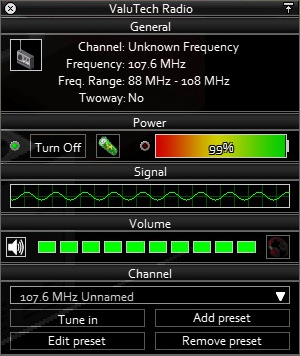Ham Radio: Difference between revisions
m (→Types: Changed Radio range) |
Sharpgolden (talk | contribs) (→Frequencies and broadcasts: Forgot to change it like Radio page) |
||
| (34 intermediate revisions by 9 users not shown) | |||
| Line 1: | Line 1: | ||
{{ | {{Header|Project Zomboid|Items|Electronics|Communications}} | ||
{{ | {{Page version|41.78.16}} | ||
{{Infobox | {{Infobox item | ||
| | |name=Ham Radio | ||
| | |model=HamRadio1_World.png | ||
| | |model_width=80px | ||
| | |icon=HamRadioCivilian.png | ||
| | |icon_name=Premium Technologies Ham Radio | ||
| | |model2=HamRadio2_World.png | ||
| | |model_width2=80px | ||
| | |icon2=HamRadioMilitary.png | ||
|weight = 20 | |icon_name2=US Army Ham Radio | ||
| | |model3=HamRadioMakeShift_World.png | ||
| | |model_width3=80px | ||
|icon3=HamRadioCivilian.png | |||
|icon_name3=Makeshift Ham Radio | |||
|category=Communications | |||
|weight=20 | |||
|function=Listening to radio broadcasts and communication in multiplayer | |||
|mic_range=5 | |||
|portable=False | |||
|two_way=True | |||
|item_id=Radio.HamRadio1<br>Radio.HamRadio2<br>Radio.HamRadioMakeShift | |||
}} | }} | ||
A | A '''Ham Radio''' is an interactive item that allows the player to listen to radio broadcasts, including music stations, news reports, and military stations. As a ham radio is a two-way [[radio]], it can be used for distance communication in multiplayer games through text and voice chat, or simply to "throw your voice". | ||
==Usage== | ==Usage== | ||
[[File:Radio_UI.png|thumbnail|right|An example of the interactive radio interface.]] | [[File:Radio_UI.png|thumbnail|right|An example of the interactive radio interface.]] | ||
Although they can only be used stationary and when placed, ham radios require [[Battery|batteries]] to function and cannot function off house or generator power. They will spawn with a battery already installed, however, having it turned on will drain its battery until it is consumed. Some radios can be found already turned on, these will have their batteries drained based off how long they have been turned on. | |||
To use a ham radio, right-click it in the world and select "Device Options". This will open the radio control UI. Here you can see information about the radio's specifications and current settings, power it on or off, remove/replace the battery, adjust the volume, add [[headphones]], mute the microphone, and select and edit preset frequencies. | |||
Ham radios are two-way radios and will transmit and reproduce voices at a distance. This includes both the Shout command (default {{Key|Q}}), chat messages, and voice chat (Default {{Key|Lalt}}). Accidental transmission can be prevented by muting the microphone in the device options. | |||
Noise received by a ham radio, either in text or voice form, will attract zombies. The range zombies will be attracted from depends on the type of ham radio and its volume setting. This can be avoided by using [[headphones]]. | |||
Ham radios are particularly useful on multiplayer servers that have disabled global chat, and for those that enjoy role-play or more immersive game play. They are best set up at the player's base to communicate with other players from long distances. | |||
Ham radios can also listen to the [[Automated Emergency Broadcast System]] (AEBS) radio station, which is randomized every game. Once the player finds a radio with the AEBS present saved, they can then use it on any other radio. By listening to the AEBS the player can become aware of [[Metagame#Helicopter event|helicopter events]] and [[Metagame#Power and water Shutoff|power shutoff]]. | |||
All radios can be dismantled with a screwdriver, producing a variety of components as well as a small amount of Electrical skill XP. | |||
==Disassembly== | |||
All ham radios can be dismantled with a screwdriver, producing a variety of components as well as a small amount of Electrical skill XP. | |||
The obtainable items are as follows: | The obtainable items are as follows: | ||
{| class=" | {| class="wikitable theme-red sortable" style="text-align: center;" | ||
! | ! style="width: 50px;"|Icon | ||
! Name | ! Name | ||
! Amount | ! Amount | ||
! | ! Affected by<br>electrical skill | ||
|- | |- | ||
|[[File:Aluminum.png | |[[File:Aluminum.png]] | ||
|[[Aluminum]] | |[[Aluminum]] | ||
|0-4 | |0-4 | ||
|[[File:UI Cross.png|link=|Not | |[[File:UI Cross.png|link=|Not affected by electrical skill]] | ||
|- | |- | ||
|[[File:Amplifier.png | |[[File:Amplifier.png]] | ||
|[[Amplifier]] | |[[Amplifier]] | ||
|0-1 | |0-1 | ||
|[[File:UI Tick.png|link=|Is | |[[File:UI Tick.png|link=|Is affected by electrical skill]] | ||
|- | |- | ||
| [[File:ElectricWire.png | | [[File:ElectricWire.png]] | ||
|[[Electric Wire]] | |[[Electric Wire]] | ||
|0-4 | |0-4 | ||
|[[File:UI Cross.png|link=|Not | |[[File:UI Cross.png|link=|Not affected by electrical skill]] | ||
|- | |- | ||
|[[File:ElectronicsScrap.png | |[[File:ElectronicsScrap.png]] | ||
|[[Electronics | |[[Scrap Electronics]] | ||
|1-5 | |1-5 | ||
|[[File:UI Cross.png|link=|Not | |[[File:UI Cross.png|link=|Not affected by Electrical skill]] | ||
|- | |- | ||
|[[File:LightBulbGreen.png | |[[File:LightBulbGreen.png]] | ||
|[[Light Bulb|Green Light Bulb]] | |[[Light Bulb|Green Light Bulb]] | ||
|0-1 | |0-1 | ||
|[[File:UI Tick.png|link=|Is | |[[File:UI Tick.png|link=|Is affected by electrical skill]] | ||
|- | |- | ||
|[[File:LightBulb.png | |[[File:LightBulb.png]] | ||
|[[Light Bulb]] | |[[Light Bulb]] | ||
|0-1 | |0-1 | ||
|[[File:UI Tick.png|link=|Is effected by | |[[File:UI Tick.png|link=|Is effected by electrical skill]] | ||
|- | |- | ||
|[[File:RadioReceiver.png | |[[File:RadioReceiver.png]] | ||
|[[Radio Receiver]] | |[[Radio Receiver]] | ||
|0-1 | |0-1 | ||
|[[File:UI Tick.png|link=|Is | |[[File:UI Tick.png|link=|Is affected by electrical skill]] | ||
|- | |- | ||
|[[File:RadioTransmitter.png|32px]] | |[[File:RadioTransmitter.png|32px]] | ||
|[[Radio Transmitter]] | |[[Radio Transmitter]] | ||
|0-1 | |0-1 | ||
|[[File:UI Tick.png|link=|Is | |[[File:UI Tick.png|link=|Is affected by Electrical skill]] | ||
|- | |- | ||
|[[File:Headphones.png | |[[File:Headphones.png]] | ||
|[[Headphones]] | |[[Headphones]] | ||
|1<br>(if present) | |1<br>(if present) | ||
|[[File:UI Cross.png|link=|Always given if present]] | |[[File:UI Cross.png|link=|Always given if present]] | ||
|- | |- | ||
|[[File:Battery.png]] | |||
|[[File:Battery.png | |||
|[[Battery]] | |[[Battery]] | ||
|1<br>(if present) | |1<br>(if present) | ||
|[[File:UI Cross.png|link=|Always given if present]] | |[[File:UI Cross.png|link=|Always given if present]] | ||
|} | |} | ||
The odds to receive items | The odds to receive items affected by [[electrical]] skill: | ||
<pre>50 + ( | <pre>50 + (electrical Level)*5)%</pre> | ||
==Distribution== | ==Distribution== | ||
Ham radios can be found in containers | Ham radios can be found in containers, surplus stores, and military locations. | ||
==Frequencies and | ===Frequencies and broadcasts=== | ||
Most radios will be found with one or more preset frequencies, usually one of these local commercial stations: | Most radios will be found with one or more preset frequencies, usually one of these local commercial stations: | ||
{| class=" | {| class="wikitable theme-red" | ||
|- | |||
!Frequency !! Station name !! Purpose | |||
|- | |||
| 89.4 MHz || [[Hitz FM]] || Music station. | |||
|- | |- | ||
| 93.2 MHz || [[LBMW - Kentucky Radio]] || News, music. | |||
|- | |- | ||
| | | Random MHz || [[Automated Emergency Broadcast System]] || Weather, emergency. | ||
|- | |- | ||
| | | 98 MHz || [[NNR Radio]] || News station. | ||
|- | |- | ||
| | | 101.2 MHz || [[KnoxTalk Radio]] || Talk show, music. | ||
|- | |- | ||
| | | Random MHz || [[Civilian Radio]] || Commentary, chatters. | ||
|- | |- | ||
| | | Random MHz || [[Classified M1A1]] || Unknown. | ||
|- | |- | ||
| Random MHz || [[Unknown Frequency]] || Unknown. | |||
|} | |} | ||
* | *Random MHz frequency stations require player to manually add preset with the correct radio spectrum. However, it should be noted that AEBS and Civilian Radio presets are the only ones that player can find available on pre-placed radios. | ||
* Throughout the first week of the infection, news media and music stations will report on | *Throughout the first week of the infection, news media and music stations will report on the [[Knox Event]], and give the player outside information on world events, including riots, curfews being put into effect, and eventually, the breaking of the quarantine. | ||
* | *Both scripted and non-scripted radio broadcasts will still occur after media blackout. | ||
==Types== | ==Types== | ||
Ham radios are one of the three types of communication devices. | Ham radios are one of the three types of communication devices. | ||
* [[Radio|Consumer radios]]: Receive only, lightweight, commercial frequencies only. | *[[Radio|Consumer radios]]: Receive only, lightweight, commercial frequencies only. | ||
* [[Walkie Talkie|Walkie talkies]]: Short-range two-way, lightweight, more frequencies. | *[[Walkie Talkie|Walkie talkies]]: Short-range two-way, lightweight, more frequencies. | ||
* Ham radios: Long-range two-way, exceedingly heavy, most or all frequencies. Earbuds cannot be used. Ham radios are best used as stationary furniture in a safe location. | *Ham radios: Long-range two-way, exceedingly heavy, most or all frequencies. Earbuds cannot be used. Ham radios are best used as stationary furniture in a safe location. | ||
{| class=" | |||
|- | {| class="wikitable theme-red sortable" style="text-align: center;" | ||
! | |- | ||
! | ! style="width: 50px;" rowspan="2" | Icon | ||
! | ! style="width: 75px;" rowspan="2" | Tile | ||
! | ! style="width: 200px;" rowspan="2" | Name | ||
! | ! style="width: 50px;" rowspan="2" | [[File:Moodle_Icon_HeavyLoad.png|link=|Encumbrance]] | ||
! | ! style="width: 120px;" colspan="2" | [[File:Speaker icon.png|28px|link=|Noise range (tiles)]] | ||
! rowspan="2" | [[File:Wireless icon.png|28px|link=|Transmit | ! style="width: 120px;" colspan="2" | [[File:UI_Frequency.png|28px|link=|Frequency range]] | ||
! | ! rowspan="2" | [[File:Wireless icon.png|28px|link=|Transmit range (tiles)]] | ||
! style="width: 200px;" rowspan="2" | Item ID | |||
|- | |- | ||
! | ! style="width: 60px;" | Mic. | ||
! | ! style="width: 60px;" | Volume | ||
! | ! style="width: 60px;" | [[File:UI_Min.png|28px|link=|Minimum]] | ||
! | ! style="width: 60px;" | [[File:UI_Max.png|28px|link=|Maximum]] | ||
|- | |- | ||
| [[File:HamRadioCivilian.png | | [[File:HamRadioCivilian.png]] | ||
| [[File:HamRadio1_World.png | | [[File:HamRadio1_World.png]] | ||
| Premium Technologies Ham Radio | | Premium Technologies Ham Radio | ||
| 20 | | 20 | ||
| Line 164: | Line 162: | ||
| 10 | | 10 | ||
| 10 MHz | | 10 MHz | ||
| | | 500 MHz | ||
| 7500 | | 7500 | ||
| {{ID|Base.HamRadio1}} | | {{ID|Base.HamRadio1}} | ||
|- | |- | ||
| [[File:HamRadioMilitary.png | | [[File:HamRadioMilitary.png]] | ||
| [[File:HamRadio2_World.png | | [[File:HamRadio2_World.png]] | ||
| US | | US Army Ham Radio | ||
| 20 | | 20 | ||
| 5 | | 5 | ||
| Line 179: | Line 177: | ||
| {{ID|Base.HamRadio2}} | | {{ID|Base.HamRadio2}} | ||
|- | |- | ||
| [[File:HamRadioCivilian.png | | [[File:HamRadioCivilian.png]] | ||
| [[File:HamRadioMakeShift_World.png | | [[File:HamRadioMakeShift_World.png]] | ||
| Makeshift Ham Radio | | Makeshift Ham Radio | ||
| 20 | | 20 | ||
| Line 192: | Line 190: | ||
==Code== | ==Code== | ||
{{CodeBox| | |||
[[File:HamRadioCivilian.png|32px]] '''Premium Technologies Ham Radio'''<br>{{CodeSnip | |||
[[File:HamRadioCivilian.png|32px]] '''Premium Technologies Ham Radio''' | | lang = java | ||
{{ | | line = true | ||
| start = 174 | |||
| source = items_radio.txt | |||
| retrieved = true | |||
| version = 41.78.16 | |||
| code = | |||
item HamRadio1 | |||
{ | |||
DisplayCategory = Communications, | |||
Type = Radio, | Type = Radio, | ||
Icon = HamRadioCivilian, | Icon = HamRadioCivilian, | ||
Weight = 20.0, | Weight = 20.0, | ||
ConditionMax = 100, | |||
DisplayName = Premium Technologies Ham Radio, | DisplayName = Premium Technologies Ham Radio, | ||
UseDelta = 0.010, | |||
UseDelta = 0.010, | |||
UseWhileEquipped = FALSE, | UseWhileEquipped = FALSE, | ||
DisappearOnUse = FALSE, | DisappearOnUse = FALSE, | ||
| Line 217: | Line 223: | ||
IsHighTier = FALSE, | IsHighTier = FALSE, | ||
WorldObjectSprite = appliances_com_01_0, | WorldObjectSprite = appliances_com_01_0, | ||
Tooltip | Tooltip = Tooltip_item_Radio, | ||
} | |||
}} | |||
[[File:HamRadioMilitary.png|32px]] '''US ARMY COMM. Ham Radio''' | [[File:HamRadioMilitary.png|32px]] '''US ARMY COMM. Ham Radio'''<br> | ||
{{ | {{CodeSnip | ||
| lang = java | |||
| line = true | |||
| start = 200 | |||
| source = items_radio.txt | |||
| retrieved = true | |||
| version = 41.78.16 | |||
| code = | |||
item HamRadio2 | |||
{ | |||
DisplayCategory = Communications, | |||
Type = Radio, | Type = Radio, | ||
Icon = HamRadioMilitary, | Icon = HamRadioMilitary, | ||
Weight = 20.0, | Weight = 20.0, | ||
ConditionMax = 100, | |||
DisplayName = US ARMY COMM. Ham Radio, | DisplayName = US ARMY COMM. Ham Radio, | ||
UseDelta = 0.014, | |||
UseDelta = 0.014, | |||
UseWhileEquipped = FALSE, | UseWhileEquipped = FALSE, | ||
DisappearOnUse = FALSE, | DisappearOnUse = FALSE, | ||
| Line 243: | Line 261: | ||
IsHighTier = TRUE, | IsHighTier = TRUE, | ||
WorldObjectSprite = appliances_com_01_8, | WorldObjectSprite = appliances_com_01_8, | ||
Tooltip | Tooltip = Tooltip_item_Radio, | ||
} | |||
}} | |||
[[File:HamRadioCivilian.png|32px]] '''Makeshift Ham Radio''' | |||
{{ | [[File:HamRadioCivilian.png|32px]] '''Makeshift Ham Radio'''<br> | ||
{{CodeSnip | |||
| lang = java | |||
| line = true | |||
| start = 226 | |||
| source = items_radio.txt | |||
| retrieved = true | |||
| version = 41.78.16 | |||
| code = | |||
item HamRadioMakeShift | |||
{ | |||
DisplayCategory = Communications, | |||
Type = Radio, | Type = Radio, | ||
Icon = HamRadioCivilian, | Icon = HamRadioCivilian, | ||
Weight = 20.0, | Weight = 20.0, | ||
DisplayName = Makeshift Ham Radio, | DisplayName = Makeshift Ham Radio, | ||
UseDelta = 0.010, | UseDelta = 0.010, | ||
UseWhileEquipped = FALSE, | UseWhileEquipped = FALSE, | ||
| Line 268: | Line 298: | ||
IsHighTier = FALSE, | IsHighTier = FALSE, | ||
WorldObjectSprite = appliances_com_01_56, | WorldObjectSprite = appliances_com_01_56, | ||
Tooltip | Tooltip = Tooltip_item_Radio, | ||
} | |||
}} | |||
}} | |||
==See also== | |||
*[[Radio]] | |||
*[[Television]] | |||
*[[ValuTech PortaDisc]] | |||
*[[Walkie Talkie]] | |||
{{Navbox items|electronic_media}} | |||
[[Category:Electricals and Transmission (Project)]] | [[Category:Electricals and Transmission (Project)]] | ||
Latest revision as of 10:33, 3 May 2024
Radio.HamRadio2
Radio.HamRadioMakeShift
A Ham Radio is an interactive item that allows the player to listen to radio broadcasts, including music stations, news reports, and military stations. As a ham radio is a two-way radio, it can be used for distance communication in multiplayer games through text and voice chat, or simply to "throw your voice".
Usage
Although they can only be used stationary and when placed, ham radios require batteries to function and cannot function off house or generator power. They will spawn with a battery already installed, however, having it turned on will drain its battery until it is consumed. Some radios can be found already turned on, these will have their batteries drained based off how long they have been turned on.
To use a ham radio, right-click it in the world and select "Device Options". This will open the radio control UI. Here you can see information about the radio's specifications and current settings, power it on or off, remove/replace the battery, adjust the volume, add headphones, mute the microphone, and select and edit preset frequencies.
Ham radios are two-way radios and will transmit and reproduce voices at a distance. This includes both the Shout command (default Q), chat messages, and voice chat (Default Lalt). Accidental transmission can be prevented by muting the microphone in the device options.
Noise received by a ham radio, either in text or voice form, will attract zombies. The range zombies will be attracted from depends on the type of ham radio and its volume setting. This can be avoided by using headphones.
Ham radios are particularly useful on multiplayer servers that have disabled global chat, and for those that enjoy role-play or more immersive game play. They are best set up at the player's base to communicate with other players from long distances.
Ham radios can also listen to the Automated Emergency Broadcast System (AEBS) radio station, which is randomized every game. Once the player finds a radio with the AEBS present saved, they can then use it on any other radio. By listening to the AEBS the player can become aware of helicopter events and power shutoff.
Disassembly
All ham radios can be dismantled with a screwdriver, producing a variety of components as well as a small amount of Electrical skill XP.
The obtainable items are as follows:
| Icon | Name | Amount | Affected by electrical skill |
|---|---|---|---|
| Aluminum | 0-4 | ||
| Amplifier | 0-1 | ||
| Electric Wire | 0-4 | ||
| Scrap Electronics | 1-5 | ||
| Green Light Bulb | 0-1 | ||
| Light Bulb | 0-1 | ||
| Radio Receiver | 0-1 | ||
| Radio Transmitter | 0-1 | ||
| Headphones | 1 (if present) |
||
| Battery | 1 (if present) |
The odds to receive items affected by electrical skill:
50 + (electrical Level)*5)%
Distribution
Ham radios can be found in containers, surplus stores, and military locations.
Frequencies and broadcasts
Most radios will be found with one or more preset frequencies, usually one of these local commercial stations:
| Frequency | Station name | Purpose |
|---|---|---|
| 89.4 MHz | Hitz FM | Music station. |
| 93.2 MHz | LBMW - Kentucky Radio | News, music. |
| Random MHz | Automated Emergency Broadcast System | Weather, emergency. |
| 98 MHz | NNR Radio | News station. |
| 101.2 MHz | KnoxTalk Radio | Talk show, music. |
| Random MHz | Civilian Radio | Commentary, chatters. |
| Random MHz | Classified M1A1 | Unknown. |
| Random MHz | Unknown Frequency | Unknown. |
- Random MHz frequency stations require player to manually add preset with the correct radio spectrum. However, it should be noted that AEBS and Civilian Radio presets are the only ones that player can find available on pre-placed radios.
- Throughout the first week of the infection, news media and music stations will report on the Knox Event, and give the player outside information on world events, including riots, curfews being put into effect, and eventually, the breaking of the quarantine.
- Both scripted and non-scripted radio broadcasts will still occur after media blackout.
Types
Ham radios are one of the three types of communication devices.
- Consumer radios: Receive only, lightweight, commercial frequencies only.
- Walkie talkies: Short-range two-way, lightweight, more frequencies.
- Ham radios: Long-range two-way, exceedingly heavy, most or all frequencies. Earbuds cannot be used. Ham radios are best used as stationary furniture in a safe location.
Code
![]() Premium Technologies Ham Radio
Premium Technologies Ham Radio
Source: ProjectZomboid\media\scripts\items_radio.txt
item HamRadio1
{
DisplayCategory = Communications,
Type = Radio,
Icon = HamRadioCivilian,
Weight = 20.0,
ConditionMax = 100,
DisplayName = Premium Technologies Ham Radio,
UseDelta = 0.010,
UseWhileEquipped = FALSE,
DisappearOnUse = FALSE,
TwoWay = TRUE,
TransmitRange = 7500,
MicRange = 5,
BaseVolumeRange = 10,
IsPortable = FALSE,
IsTelevision = FALSE,
MinChannel = 10000,
MaxChannel = 500000,
UsesBattery = TRUE,
IsHighTier = FALSE,
WorldObjectSprite = appliances_com_01_0,
Tooltip = Tooltip_item_Radio,
}
![]() US ARMY COMM. Ham Radio
US ARMY COMM. Ham Radio
Source: ProjectZomboid\media\scripts\items_radio.txt
item HamRadio2
{
DisplayCategory = Communications,
Type = Radio,
Icon = HamRadioMilitary,
Weight = 20.0,
ConditionMax = 100,
DisplayName = US ARMY COMM. Ham Radio,
UseDelta = 0.014,
UseWhileEquipped = FALSE,
DisappearOnUse = FALSE,
TwoWay = TRUE,
TransmitRange = 20000,
MicRange = 5,
BaseVolumeRange = 15,
IsPortable = FALSE,
IsTelevision = FALSE,
MinChannel = 200,
MaxChannel = 1000000,
UsesBattery = TRUE,
IsHighTier = TRUE,
WorldObjectSprite = appliances_com_01_8,
Tooltip = Tooltip_item_Radio,
}
![]() Makeshift Ham Radio
Makeshift Ham Radio
Source: ProjectZomboid\media\scripts\items_radio.txt
item HamRadioMakeShift
{
DisplayCategory = Communications,
Type = Radio,
Icon = HamRadioCivilian,
Weight = 20.0,
DisplayName = Makeshift Ham Radio,
UseDelta = 0.010,
UseWhileEquipped = FALSE,
DisappearOnUse = FALSE,
TwoWay = TRUE,
TransmitRange = 6000,
MicRange = 5,
BaseVolumeRange = 10,
IsPortable = FALSE,
IsTelevision = FALSE,
MinChannel = 10000,
MaxChannel = 500000,
UsesBattery = TRUE,
IsHighTier = FALSE,
WorldObjectSprite = appliances_com_01_56,
Tooltip = Tooltip_item_Radio,
}